 Symbolic Text.
Symbolic Text.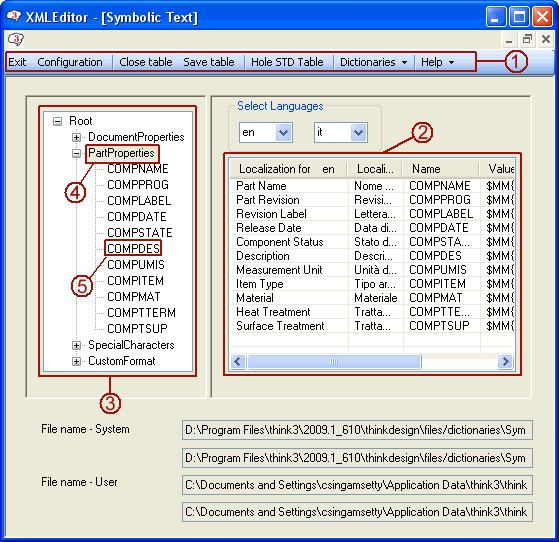
The below shown dialog box represents the Dictionaries Symbolic Text.
Symbolic Text.
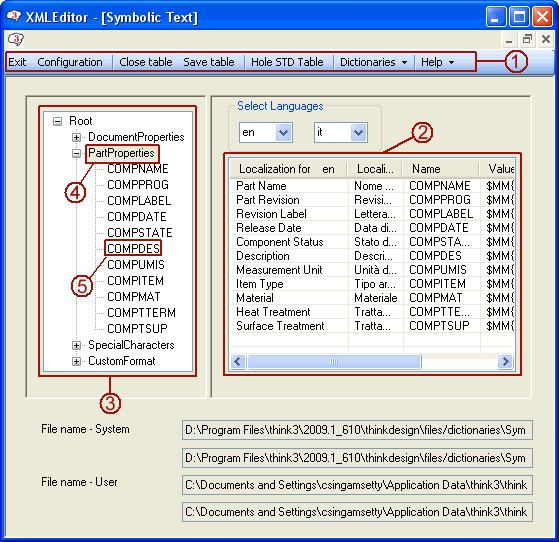
| 1 | Menu bar |
| 2 | Table |
| 3 | Root structure |
| 4 | Category |
| 5 | Category item |
The various user interface items related to the Dictionaries are explained below:
| Select Languages | Enables you to choose the languages from the drop-down list. The languages chosen from the Select Languages drop-down lists are displayed in the first and second column headers of the table, as shown in the image below.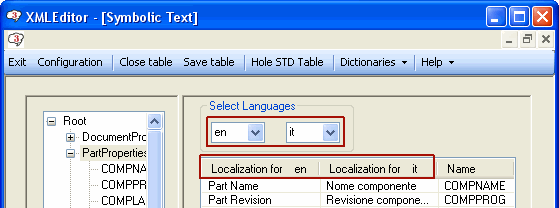 |
||||||||||||||||||||||||||||||
| Table | Each row displays the data related to the corresponding category under appropriate column header. Refer to "Customization of Standard Hole Parameters" document for further details. For the Dictionaries, depending on the selection made in the Root structure, a different table will be displayed, as shown in the following images.
It is possible to add, remove or edit the corresponding items using the context menu options. Right-clicking on a row displays a context menu with the following options depending on the type of item selected:
|
||||||||||||||||||||||||||||||
| File name - System/User | Displays the path information of the System/User files. This is displayed only for your convenience and hence cannot be modified. |