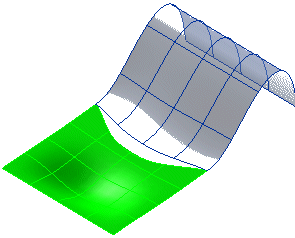
Once you have started the Surface Continuity command, you can proceed as follows (please note that you can follow this step-by-step example by loading file: "Continuity_T.e3").
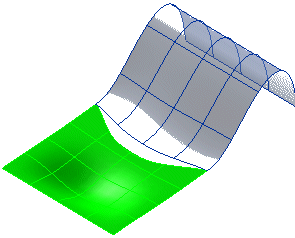
| 1 | In the Degree drop-down list, select Tangency. |
| 2 | In the Method drop-down list, select Adjust both. See Setting the continuity method for further details. |
| 3 | Select the two surfaces by clicking close to the border along which continuity must be applied:
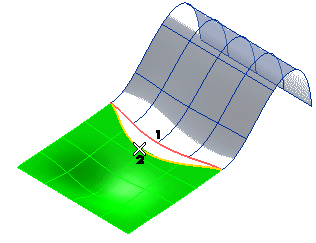 To change the selected surfaces (for example if you selected the wrong ones by mistake), right-click on Surface to Be Modified in the selection list, select Reset and perform selection again. As soon as the second surface is selected, a preview is displayed: 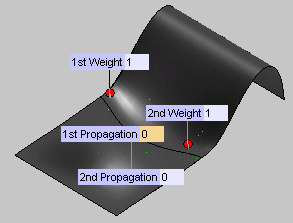 If you want to customize the resulting surface, see Setting the continuity method for details on modifying weights and propagation factors. |
| 4 | Select Check Continuity under More Options to check the quality of the resulting surfaces. As all values are 0, the result you get is exact. See Checking continuity data for further details. |
| 5 | Click  or or  to confirm your selections and create the surface. to confirm your selections and create the surface.
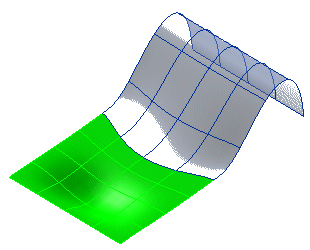 Click  to discard your changes. to discard your changes. |