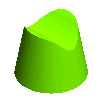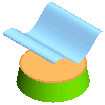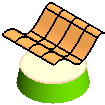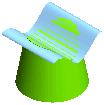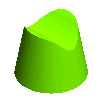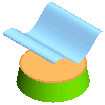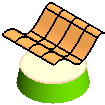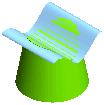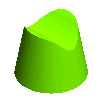Replacing Faces
The following illustration explains a situation where you will replace a face of a solid by using the command. Open the ISM_replace_face.e3 file available in the Samples folder of your think3 installation and follow the steps given below.
- Invoke the Replace Faces command.
- Select the face to be replaced for the Faces selector. You can make use of
Propagation Limits, if required.
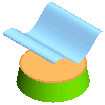
- Select the surface that will replace the previously selected face for the Target selector.
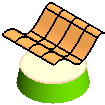
- Apply the command to make the face replacement. Note that the face is transposed upwards to make the replacement feasible.
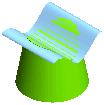
- After hiding the surface, the model will appear as shown below. The top face is now having the exact contour of the surface.