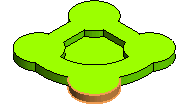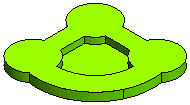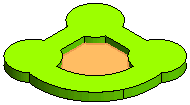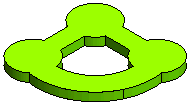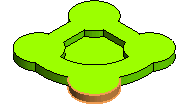
You can make use of Propagation Limits, if needed.
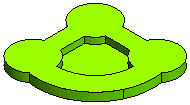
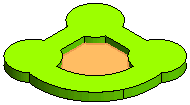
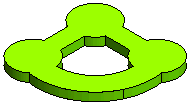
This illustration explains a situation where you will remove some selected faces from a solid by using the Interactive Modeling command. Open the ISM_remove_faces.e3 file available in the Samples folder of your think3 installation and follow the steps given below.