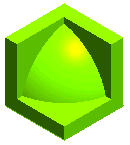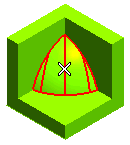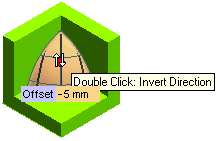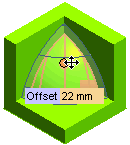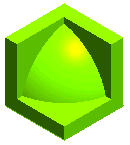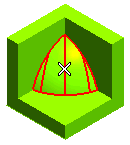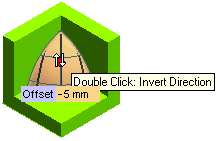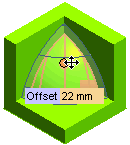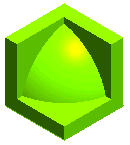Offsetting Faces
The following illustration explains a situation where you will offset a face by using the command. Open the ISM_offset.e3 file available in the Samples folder of your think3 installation and follow the steps given below.
- Invoke the command.
- Select the face to be offset for the Faces selector; in this case it is the cylindrical face.
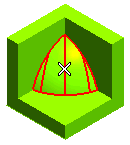
- Make use of Propagation Limits, if required.
- The offset direction can be reversed either by double-clicking on the red handle or by specifying a negative offset value.
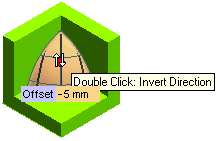
- Specify the face offset value in the Offset mini-dialog box or by dragging the red handle.
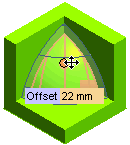
- Apply the command to offset the face.