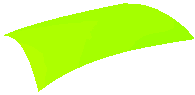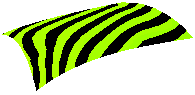Creating a Super Capping Surface
In this tutorial you will be creating a super capping surface over mesh nodes governed by specified boundary curves. Open the Super_capping.e3 file from the samples folder of your installation and follow the steps given below. The model contains a mesh (orange) and its boundary curves (red), as shown in the image below.
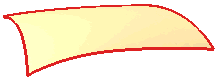
- Before applying a surface over a mesh, it is advisable to analyze the mesh using the Extract Zones command. On analyzing the noise (select Noise in the Mode drop-down list and ask for Preview), you will know the maximum noise value as displayed for the Max. Noise option. In this case, it is 0.1178 mm. Keep a note of this value.
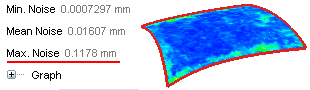
- Start the Super Capping command and ensure that in the Constraint drop-down list, Boundary curves is selected.
- For the Group 1 selector, select all the red the boundary curves of the mesh. You can use the command to expedite the selection process.
- Set Free in the Constraint drop-down list at the boundary curve, so as to manage the situation when the curve is not present precisely at the boundary of the mesh.
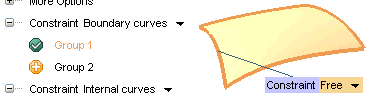
- In the next Constraint drop-down list in the selection list, select Smooth points. In the Group 1 drop-down list, select Mesh nodes and select the mesh for the Mesh selector. Ensure that the Constraint drop-down list at the mesh is set to Position, so as to ensure that the surface is generated at the mesh.
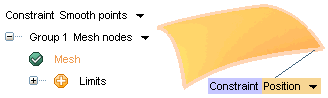
- Enter 10 in the No. of Steps edit box under More Options. Now the capping surface will be progressively developed in 10 steps to reach the specified tolerance values.
- Select the Precision node under More Options and in the Precision dialog box clear the Global check box. The Position tolerance and Start tolerance mini-dialog boxes will be displayed in the Graphics Area, using which you can specify local tolerance values at the mesh.
- In the Position tolerance mini-dialog box enter .25 mm (which has to be more than the noise value as detected in step 1). In the Start tolerance mini-dialog box you have to enter a value that is 10 times of that specified for Position tolerance (because No. of Steps has been set to 10), hence, enter 2.5 mm.
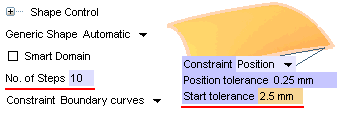
- Now Apply (
 ) the command to generate the surface. You can use the Hide Entities command to hide the curves and mesh to see the surface properly.
) the command to generate the surface. You can use the Hide Entities command to hide the curves and mesh to see the surface properly.
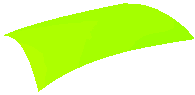
- Finally you can apply the Zebra command to see the quality of the surface that has been generated.
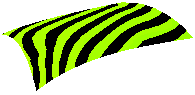
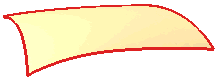
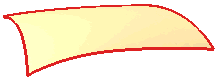
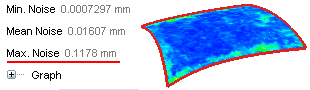
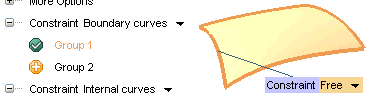
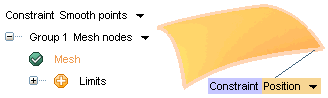
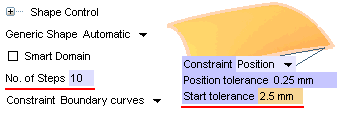
 ) the command to generate the surface. You can use the Hide Entities command to hide the curves and mesh to see the surface properly.
) the command to generate the surface. You can use the Hide Entities command to hide the curves and mesh to see the surface properly.