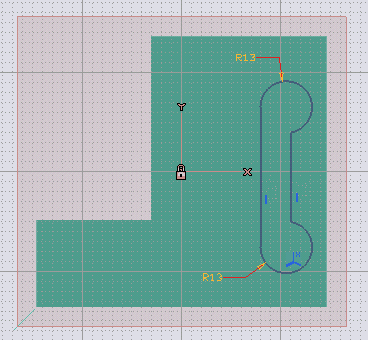
Use the profile to create a through Linear Slot.
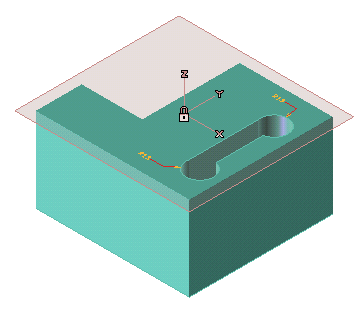
Now, what happens if the Work Plane that has been used to sketch the profile is moved to a different position by means of the following steps:
Profiles and Work Planes are like pairs; where one goes the other follows and vice versa. You should be aware of the current Work Plane position before sketching a profile
In the following example you placed the Work Plane on a face of a solid and then you sketched a profile on that face:
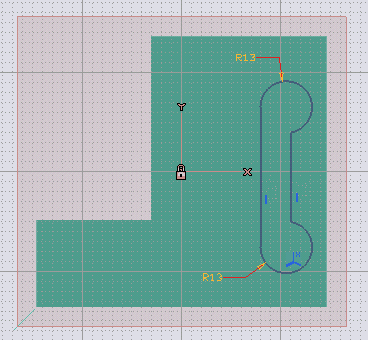
Use the profile to create a through
Linear Slot.
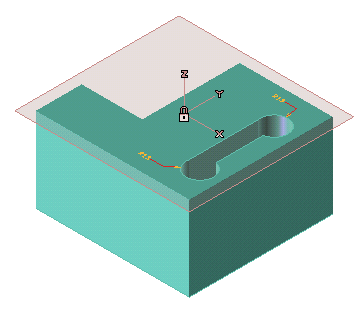
Now, what happens if the Work Plane that has been used to sketch the profile is moved to a different position by means of the following steps:
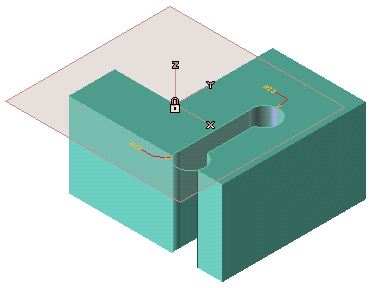
The slot has moved according to the Work Plane translation. The Profile and its Work Plane keep the same relative position. Actually, this happened because the profile wasn't full constrained (we'll examine this later). Let's now focus on the relative position of the Work Plane and the profile.
If we move the Work Plane to a different position, on editing a profile, the Work Plane will be moved to that profile. This is because, when you edit a profile, the program will show you the Work Plane where it was at the time the profile was created, that is the fixed relative position:
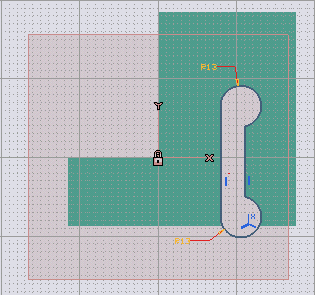
For instance, this profile was "born" with the Work Plane on its left side (fixed position).
If you had created the profile with the Work Plane in the following position:
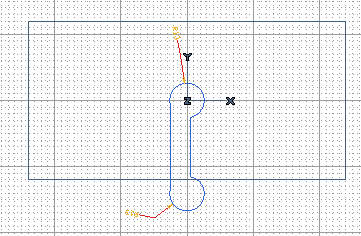
This would have led to the following situation (reassigning the current Work Plane to the Profile):

Same thing if you move and rotate the Work Plane on another face (then reassign the current Work Plane to the Profile):
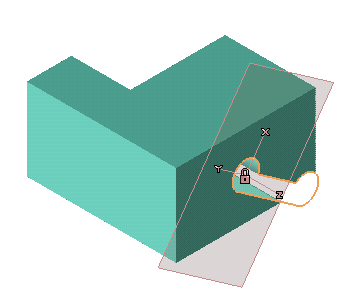
Given this, it's recommended to choose a suitable Work Plane position to work with, or work in a full constrained way. In our example, we only have to refer the profile to one corner of the solid. Doing that, the profile will stay there even after reassigning a different Work Plane:
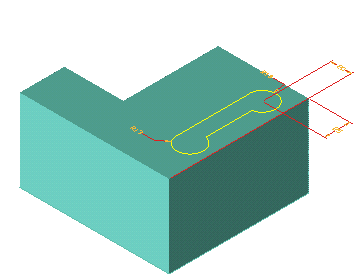
| Note Actually, the profile could be moved by reassigning a different Work Plane that lies on the same or another face of the solid, but you would receive a warning about external entities that have been used to fix the position of the Profile. |
Smart Profiles allow you to place, move, and reuse any profile in a very flexible way. You can define an anchor point on your profile. This will be very useful when placing that profile wherever it is needed. You can rotate, move, snap that profile just by dragging its 3-axes handle:
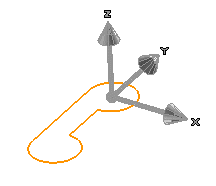
Here we define the anchor point in the center of a circle:
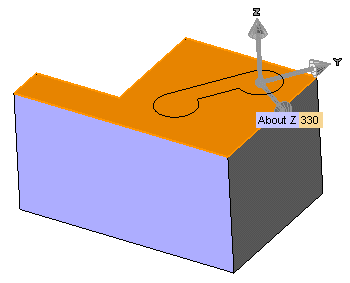
When placing the Smart Profile, this can be moved or rotated just by dragging X-axis or Y-axis handles. Please note that this won't insert any constraints.
See the Online Help on Smart Objects for details.
Sketching a symmetrical profile like a rectangle or even any kind of profile, such as the following one (notice the position of the Work Plane).
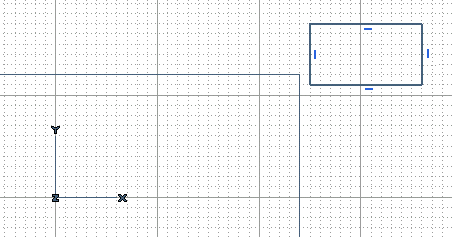
Never create it far from the Work Plane: that Work Plane will be linked to the profile and it won't be easy to modify their relative positions.
The following is the right approach:
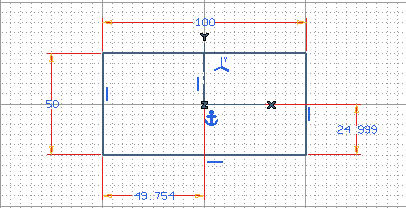
The rectangle center coincides with the Work Plane. The profile is fully-constrained and it contains a reference entity (the dashed one), used to always keep the Work Plane in the center of the rectangle.
Again, if you place the Work Plane this way, you'll probably want to manage its placement. This is a correct approach, however an even better technique is to use Smart Profiles.