



Insert  Visual Bookmark
Visual Bookmark  Import
Import
The  Import Visual Bookmark command enables you to open a Visual Bookmark or a Category collecting a set of Visual Bookmarks, exported by the Export command, in order to be used from a different computer/document.
Import Visual Bookmark command enables you to open a Visual Bookmark or a Category collecting a set of Visual Bookmarks, exported by the Export command, in order to be used from a different computer/document.
When you need to transfer a Visual Bookmark/Category, you save it (and load it) in a specific format, .vbk.
The command displays a file selection box where you can enter the information for opening the Visual Bookmark/Category.
You can perform the command selecting it from the context menu displayed by right-clicking on an empty area in the Visual Bookmarks tab on the left pane of your model/drawing document.
 Integration:
Integration:
It is possible to import those files into the  application that have been exported from
application that have been exported from  . In
. In  , it is feasible to add markups in the document. These markups that are used to highlight notes and comments in
, it is feasible to add markups in the document. These markups that are used to highlight notes and comments in  are inserted into the *.e3 file as Visual Bookmarks.
are inserted into the *.e3 file as Visual Bookmarks.
On exporting a  file, it is saved with an extension *.mkp. To insert the markup into the application, invoke the Import Visual Bookmark/Markup (also known as Import Visual Bookmark) command from the context menu displayed by right-clicking on the Visual Bookmarks entry.
file, it is saved with an extension *.mkp. To insert the markup into the application, invoke the Import Visual Bookmark/Markup (also known as Import Visual Bookmark) command from the context menu displayed by right-clicking on the Visual Bookmarks entry.
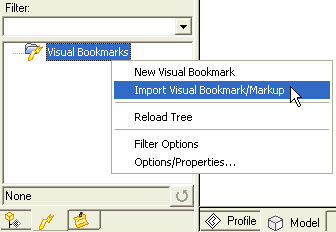
In the displayed file selection box, select Markup Files (*.mkp) in the Files of type drop-down list, browse for the desired file, and open it to perform the markup insertion.
| Note It is advisable to first open the model file in the application for which the markup was created and then perform the Import Visual Bookmark/Markup operation. This way the markups will be perfectly imposed over the model. |
 e-Learning on Visual Bookmarks
e-Learning on Visual Bookmarks