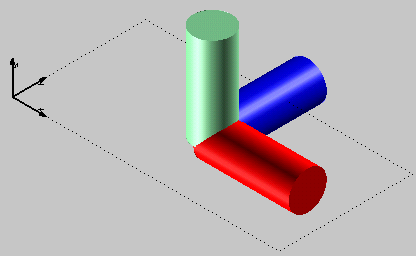
This simple job shows how constrained views can be simply synchronized when you change one of them. You can accomplish the task on your own by loading file "ConstrSyn.e3" and proceeding as described in the following steps.
First, load the said file.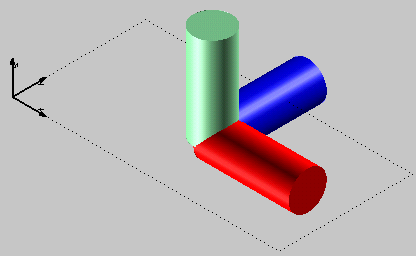
| 1 | Select the Constrained option in the Connection drop-down list in the View category of Document Properties. |
| 2 | Select the View Display Display Viewports Viewports Set Views command. The view will be split as in the following illustration (US view mode). Set Views command. The view will be split as in the following illustration (US view mode).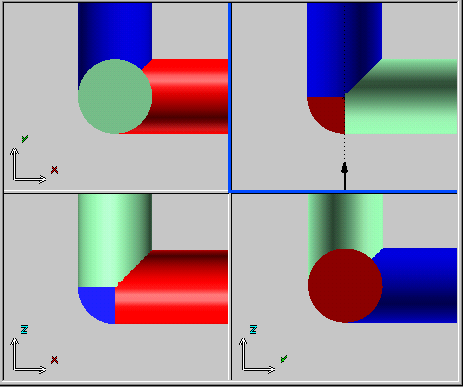 |
| 3 | Rotate the view as shown in the following illustration: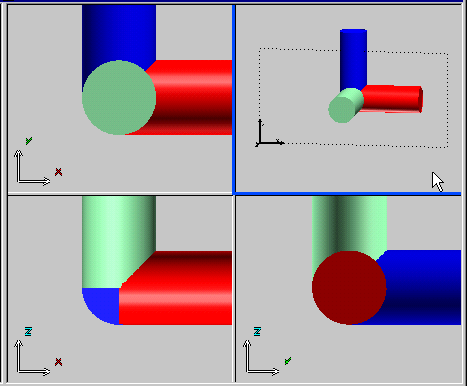
|
| 4 | Click in the lower-right view to make it current.
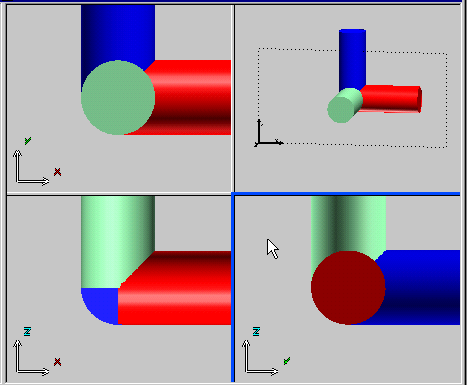
|
| 5 | Pan the view as in the illustration below.
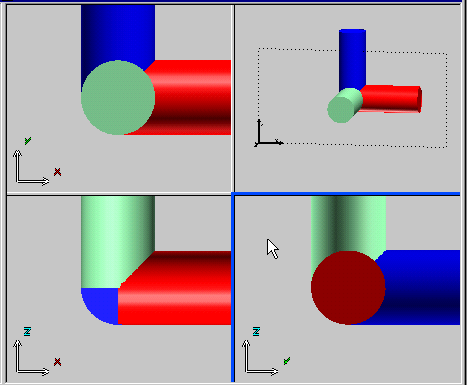 |
| 6 | Right-click on an empty area of the view and select View Synchronize. The other two constrained views will be updated. Synchronize. The other two constrained views will be updated.
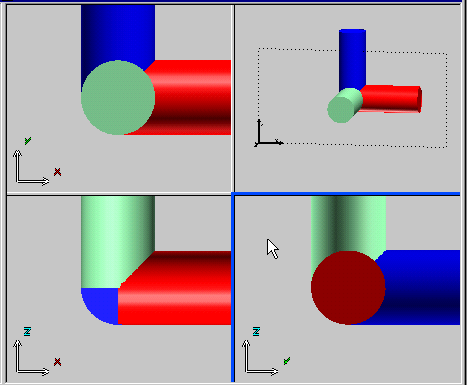
|
| Defining Constrained Views as Synchronized Please note that the behaviour described above can be automated by selecting the Synchronized option in the Connection drop-down list in the View category of Document Properties. |