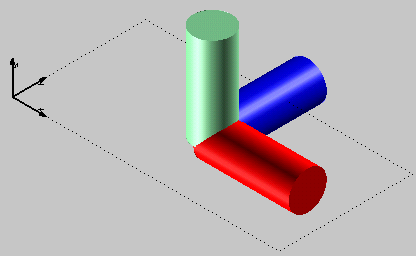
This simple job shows how constrained views can be simply re-aligned when you change the free view. You can accomplish the task on your own by loading file "ConstrSyn.e3" and proceeding as described in the following steps.
First, load the said file.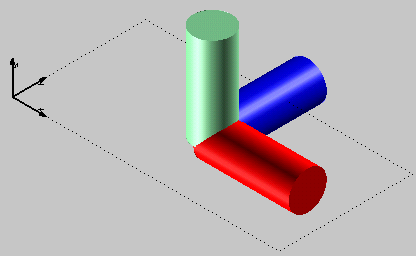
| 1 | Select the Constrained option in the Connection drop-down list in the View category of Document Properties. |
| 2 | Select the View Display Display Viewports Viewports Set Views command. The view will be split as in the following illustration (US view mode). Set Views command. The view will be split as in the following illustration (US view mode).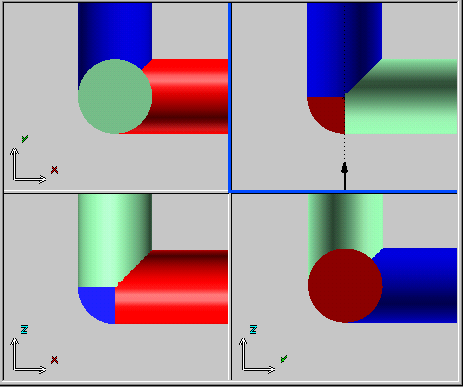 |
| 3 | Rotate the view and move the target point by right-clicking in an empty area of the view, selecting View Set Target Position in the context menu and clicking in the new position as shown in the following illustration: Set Target Position in the context menu and clicking in the new position as shown in the following illustration: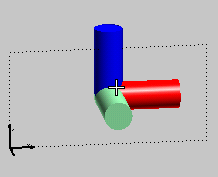 and the new view you will get is the following: 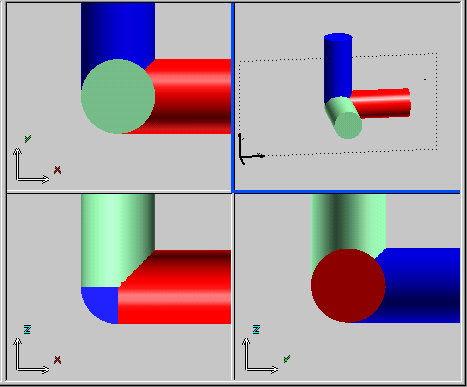
|
| 4 | Right-click in an empty are of one of the constrained views and select Align To Target in the context menu. Views will be updated accordingly to the new position of the target.

|