The New Toolbar dialog box shows up.
An empty toolbar is displayed.

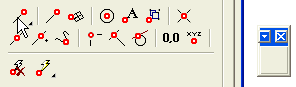
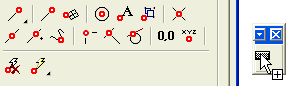
You will get something like this:
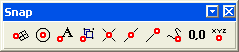
In order to create a custom toolbar, proceed as follows
| 1 | In the Toolbars tab of the
Customize dialog box, click
Toolbar name ( The New Toolbar dialog box shows up. |
| 2 | In the Toolbar name box, type the name of the toolbar you want to create. And click OK. An empty toolbar is displayed.  |
| 3 | In the Customize dialog box, select
Commands. |
| 4 | In the Category scroll-down list select
Snap.
The snap command set is displayed.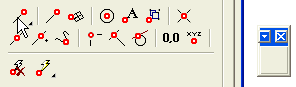
|
| 5 | One at a time, drag each of the snap command buttons from the Commands tab to the empty toolbar you have just created.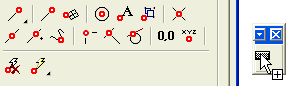 You will get something like this: 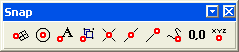 |
| 6 | In the Customize dialog box, click Close to end the command. |