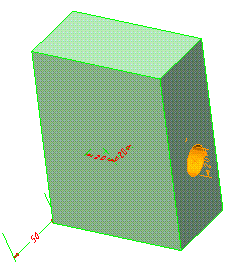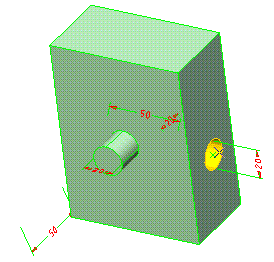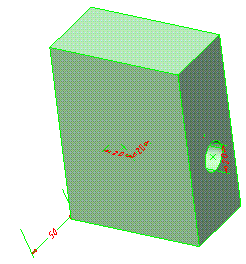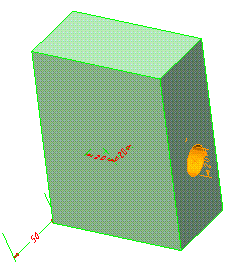Spreadsheet - Assigning variables to features/datum entities and checking the items that have variables assigned to them
To accomplish this task, open the file "to_90_02.e3".
- After starting the Spreadsheet command, define a new variable named HL, and assign it a value of 1.
- Define a new variable named SL and assign it a value of 0.
- Assign the variable HL to the hole (please note that this example refers to a feature, but can be applied also to a datum entity):
- Select the variable HL (click number box — line 1 — adjacent to the variable).
- In the Assign drop-down list, select Dimension/Feature/Component.
- Click on the hole as shown.
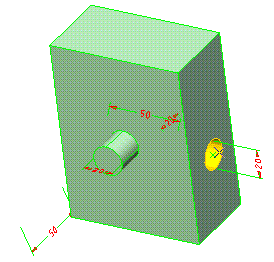
- Repeat step 4 to assign the variable SL to the pin feature.
Notice that when you assign a variable, the value in the Used column is automatically filled in, indicating that the variable has been assigned.
- Click the Rebuild button.
Notice that the pin feature immediately disappears. If the value assigned to the feature is greater than 0, the feature is active. If the value is 0, however, the feature is deactivated, and therefore disappears.
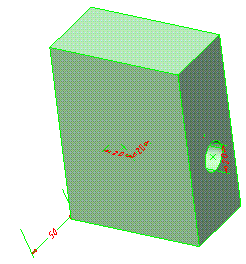
To highlight the feature to which you assigned the variable HL:
- Right click the line number (line 1) corresponding to variable HL.
- Select Show Dimensions/Features.
The hole is immediately highlighted.