- To define an Standard variable:
Type value in the form of an expression which may contain operators, functions and numeric values. The expression is solved as soon as you move the cursor to another location (or press the Enter or Tab key). The keyword Standard appears in the adjacent box in the Type column to indicate that the variable is defined as an independent variable.
- To define a Dependent variable:
Type the value in the form of an expression containing one or more other variables on which the current variable depends, in addition to operators, functions, and numeric values. The keyword Dependent appears in the adjacent box in the Type column to indicate that the variable is defined as a dependent variable.Note
The total length of the expression cannot exceed 256 characters. - To define a Set variable:
Click Set and enter the values for the set one by one as shown.
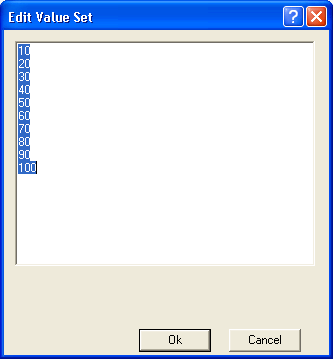
Click Ok. The keyword Set appears in the Type column. - To define a Range variable:
Click Min and enter the minimum value. Click Max and enter the maximum value. This will be the minimum and maximum values for the variable. The keyword Range appears in the Type column. - To define a Measure variable:
To view the explanation on how to define a Measure variable, see Defining a Measure variable.
| Note
When you enter a variable name and press Tab or Enter, the default values are applied for Type, Unit, Expression and Value. |