 Customize from the menu bar to open the Customize dialog box.
Customize from the menu bar to open the Customize dialog box.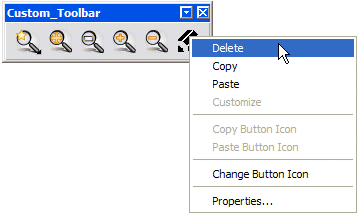
You can delete tool buttons from a customized toolbar. To do so perform the following steps.
 Customize from the menu bar to open the Customize dialog box.
Customize from the menu bar to open the Customize dialog box.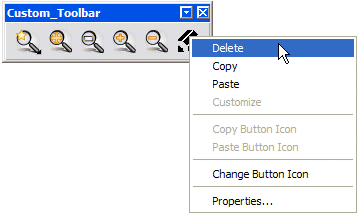
Alternately,
The tool button gets deleted.
| Tip When you delete a tool button belonging to the default program toolbar, the button remains available in the Customize dialog box. When you delete a custom button, on the other hand, the button is deleted and cannot be recovered. To delete a custom button and save it in such a way that it can be re-used at a later stage, create a new toolbar especially for it, move the tool button concerned to it and then hide the toolbar. |