 Customize from the menu bar to open the Customize dialog box.
Customize from the menu bar to open the Customize dialog box.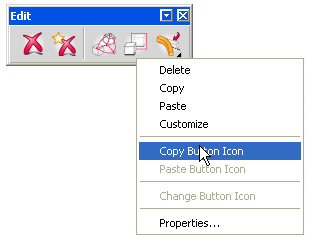
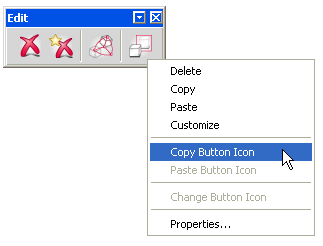
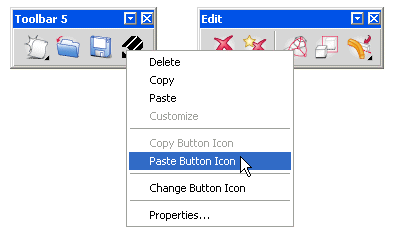
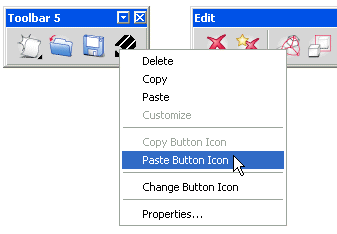
The appearance of the button gets changed.
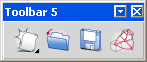
To copy the icon of a button on any toolbar and paste it to another button on the same toolbar or on another toolbar, do the following:
 Customize from the menu bar to open the Customize dialog box.
Customize from the menu bar to open the Customize dialog box.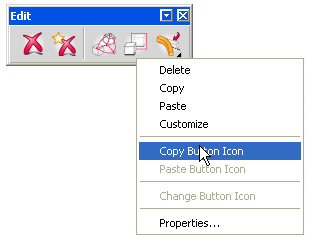
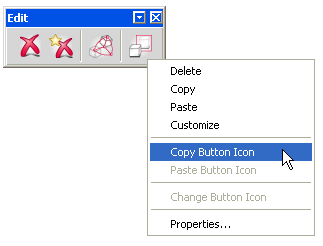
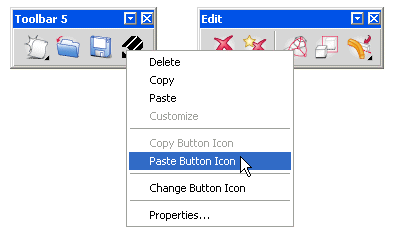
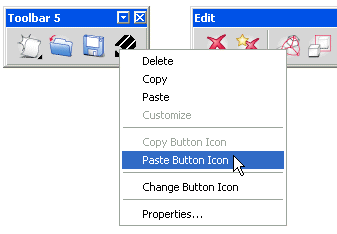
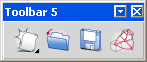
Note
|