 Customize from the menu bar to open the Customize dialog box.
Customize from the menu bar to open the Customize dialog box.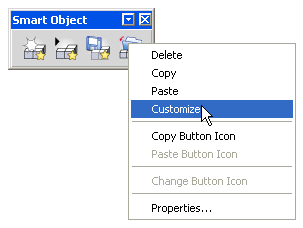
Now the button is customizable.
You can customize a button on a default toolbar so that from being a “default” button, it becomes a “customized” button. Customizing a button means changing the graphic appearance and programming of the buttons on a program's default toolbar. To restore a default toolbar to its original condition after you have customized it, use the Reset Toolbar command.
 Customize from the menu bar to open the Customize dialog box.
Customize from the menu bar to open the Customize dialog box.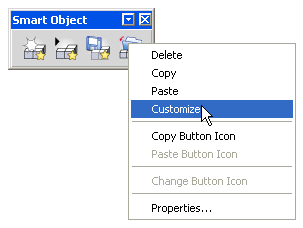
| Note You can only customize default buttons. If you have selected a “customized” button, the Customize option is disabled. |