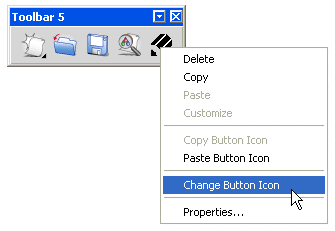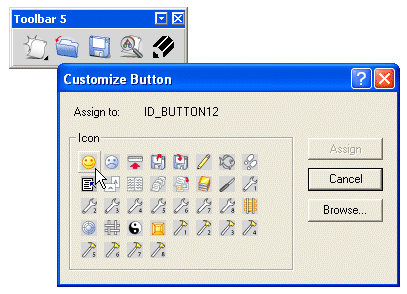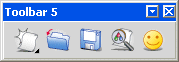Changing the Appearance of a Button
To change the appearance of a button, do the following.
- If the button whose appearance you want to change is not already on a toolbar, add it to a new or existing toolbar.
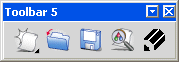
- Select Tools
 Customize from the menu bar to open the Customize dialog box.
Customize from the menu bar to open the Customize dialog box.
- Move the mouse pointer over the new button and right-click.
- Choose Change Button Icon from the toolbar popup.
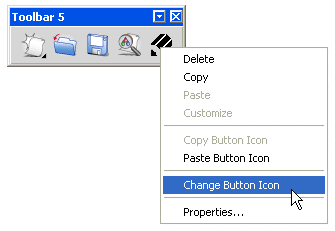
- In the Customize Button dialog box, choose the new button icon.
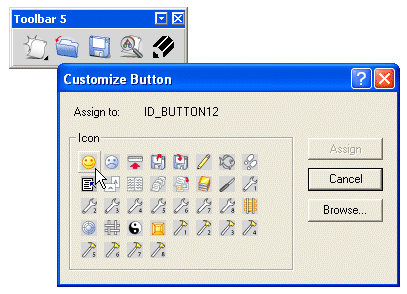
- Click Assign. The appearance of the button is changed:
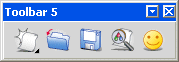
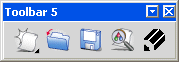
 Customize from the menu bar to open the Customize dialog box.
Customize from the menu bar to open the Customize dialog box.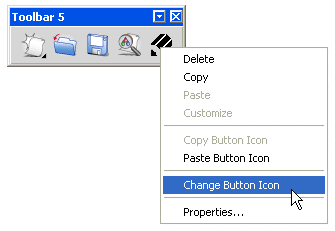
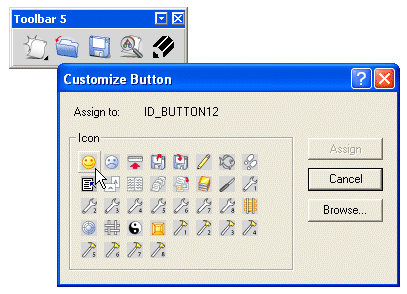
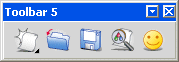
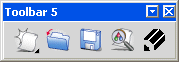
 Customize from the menu bar to open the Customize dialog box.
Customize from the menu bar to open the Customize dialog box.