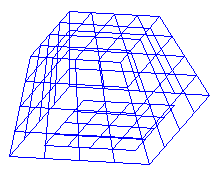Surface
Surface Draft
Draft
Modify Surface Surface Draft Draft
|
 Draft
DraftApplies a draft angle to ruled surfaces.
Select the ruled surfaces you want to apply a draft angle to (planes,
cylinders, generic ruled surfaces, etc.) . For each one, the program displays
the normal indicating the positive sense of the draft angle. If necessary,
you can invert this by just clicking on it. You must then enter the value
of the draft angle in the Draft angle box. Lastly, select the draft plane.
 Geometric conditions that must be satisfied to apply a draft angle
Geometric conditions that must be satisfied to apply a draft angle
| 1 | Select the surfaces concerned and end selection.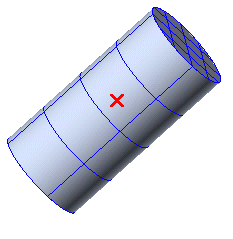 |
| 2 | Select the surfaces whose draft direction you want to invert and end
selection.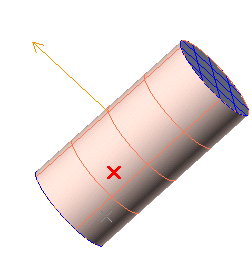 |
| 3 | Type the value of the draft angle in this dialog box:
|
| 4 | Select the reference plane for calculating the draft angle.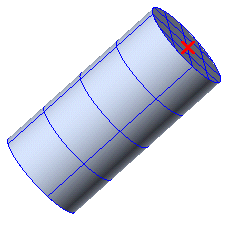 |
| 5 | The end result is: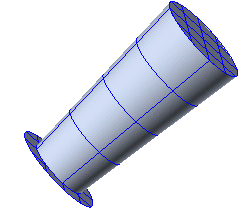 |
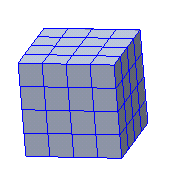
2. Click the tool or choose Modify
tool or choose Modify Surface
Surface Draft.
Draft.
3. Display the surface in wireframe mode by choosing View Display
Display Wireframe.
Wireframe.
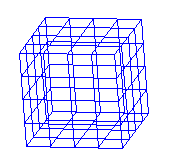
4. Select the four faces of the cube making up its lateral surface.
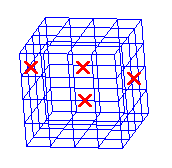
5. End selection.
6. The program displays the draft direction of each selected
face. Click on each of them to invert the direction so that all the vectors
point "outwards" and end selection as in step 5.
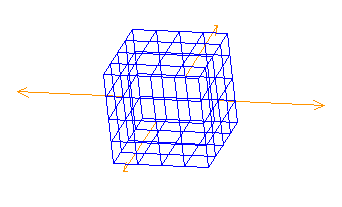
7. Type 15 in the Draft angle box:
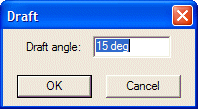
8. Select the reference plane to be used to calculate the draft angle.
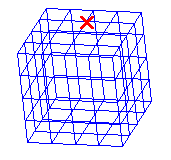
9. The result is: