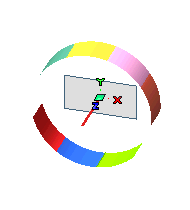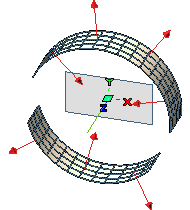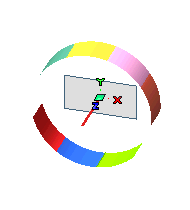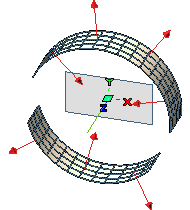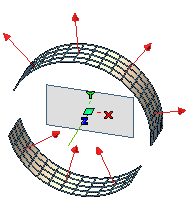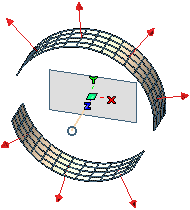Invert Normals
At times there is need for making a global inversion of all normals to point them towards the same direction. Inversion of normals can be done using the Invert Solid Normals and Invert Surface commands for normals of solids and surfaces, respectively.
The inversion of normals take place based on the option selected in the Invert Normals drop-down list.
- For the Invert Solid Normals command, the Invert Normals drop-down list is available in the selection list only when the Mode is set to Local.
- For the Invert Surface command, the Invert Normals drop-down list is available in the selection list only when the Mode is set to Normal.
The various option in the Invert Normals drop-down list are:
| Manually |
You need to manually invert the normals; automatic inversion is not applied. Each normal can be inverted by double-clicking on it. |
| Direction |
Normals are oriented towards the specified direction |
| Axis |
Normals are oriented towards the defined axis |
| By point |
Normals are oriented towards the defined point |
| By skin |
Individual normals of surfaces forming the skin are oriented in the same direction. |
Invert normal concept is applicable both to solids and surfaces. However, the follwoing example is in reference to surfaces. The images below show some surfaces (having unique colors) and their normals, which are currently oriented randomly.
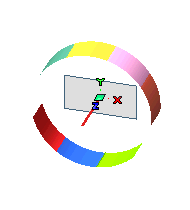 |
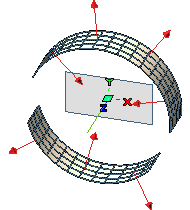 |
| Set of surfaces |
Orientation of surface normals |
| For the Invert Normals set to Direction, you need to define a direction using the Direction drop-down list. Click here for details on defining the direction. |
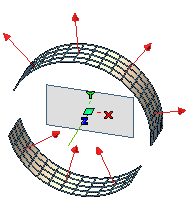 |
| Normals oriented towards the Y-direction |
For the Invert Normals set to Axis, you need to select an axis for the Axis selector. Click here for details on defining an axis.
Additionally you can define the origin of the axis for the Origin selector. |
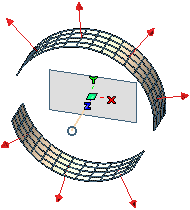 |
| Normals oriented in reference to the axis at the center |
| For the Invert Normals set to By point, you need to select a point for the By point selector. |
 |
| Normals oriented towards the point at the center |
| For the Invert Normals set to By skin, there is no need to make any selection. |
 |
| All normals of the top skin now point towards the same direction; similar result for the bottom skin too. |