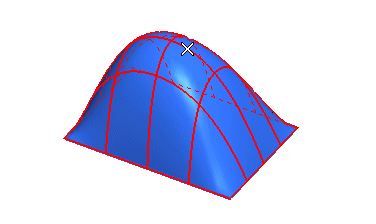
If the surface can be developed along both its parametric directions — like the one in this example —, an arrow will display one of the two possible development directions.
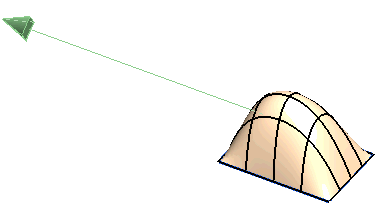
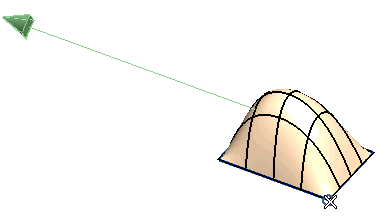
- When the box is cleared, the surface will be developed along the direction that is not displayed by the arrow:
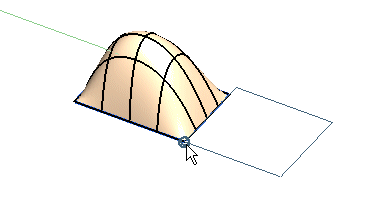
- When the box is checked, the surface will be developed along the direction shown by the arrow:
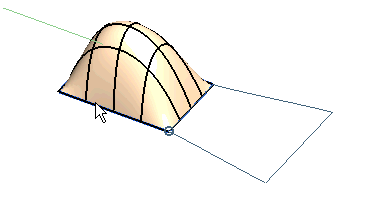
- When the box is checked, the surface will be created.
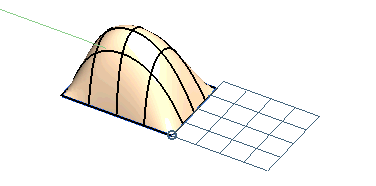
- When the box is cleared, the surface will not be created.
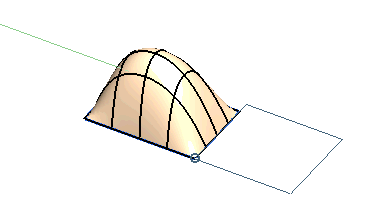
 or
or  to confirm your selections and create the surface.
to confirm your selections and create the surface.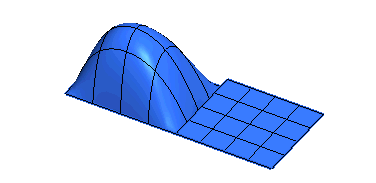
Click
 to discard your changes.
to discard your changes.