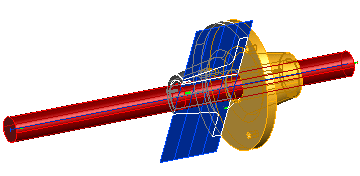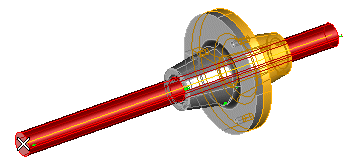
Select the point the resulting plane must be through, making sure it doesn't lie on the selected axis, in which case you'd get a message.
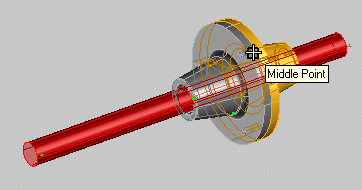
To change the selected entities (axis and/or point), right-click on the corrwsponding items (Axis, Point in the selection list, select Reset in the context menu and perform selection again.
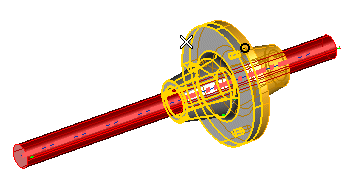
The following preview of the plane is displayed:
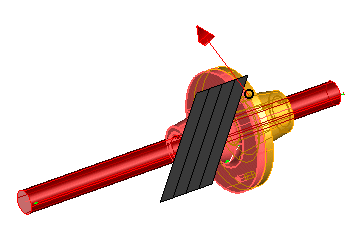
To change the selected solid, right-click on Solid in the selection list, select Reset in the context menu and perform selection again.
The arrow indicates the plane normal. If necessary, reverse its direction by double-clicking on it.
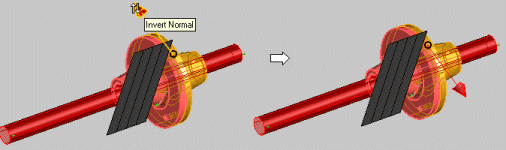
 or
or  to confirm your selections and create the plane.
to confirm your selections and create the plane.
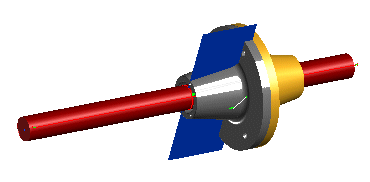
Click
 to discard your changes.
to discard your changes.