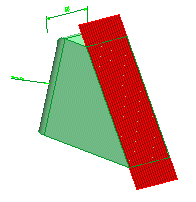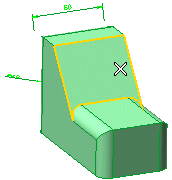
To change the selected face, right-click on Face in the selection list, select Reset in the context menu and perform selection again.
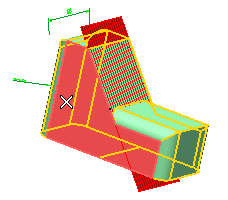
The following preview of the plane is displayed:
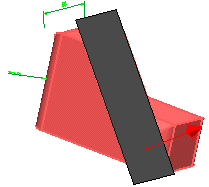
To change the selected solid, right-click on Solid in the selection list, select Reset in the context menu and perform selection again.
The arrow indicates the plane normal. If necessary, reverse its direction by double-clicking on it:
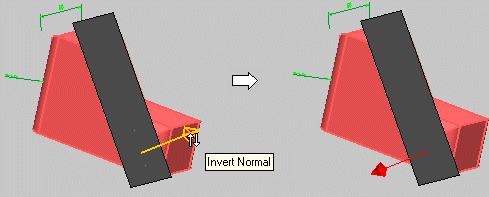
 or
or  to confirm your selections and create the plane.
to confirm your selections and create the plane.
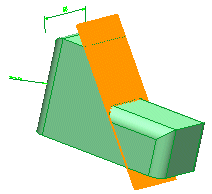
Click
 to discard your changes.
to discard your changes.