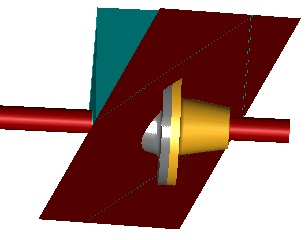- The first identifies the center of the plane
- The second identifies (starting from the first) the X axis of the plane
- The third is a through point not aligned with the previous two
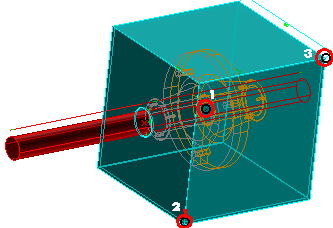
To change the selected points, right-click on 3 Points in the selection list, select Reset in the context menu and perform selection again.
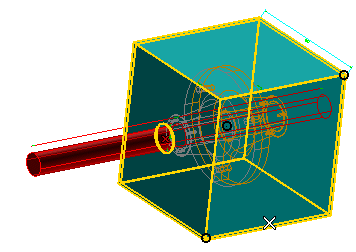
The following preview of the plane is displayed:
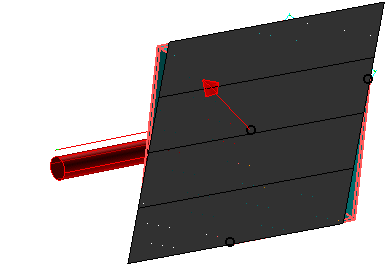
To change the selected solid, right-click on Solid in the selection list, select Reset in the context menu and perform selection again.
The arrow indicates the plane normal. If necessary, reverse its direction by double-clicking on it:
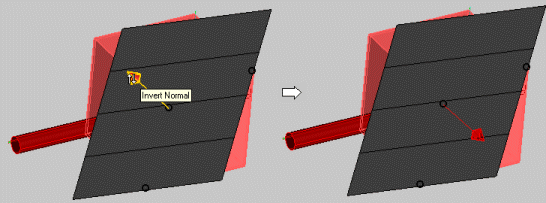
 or
or  to confirm your selections and create the plane.
to confirm your selections and create the plane.
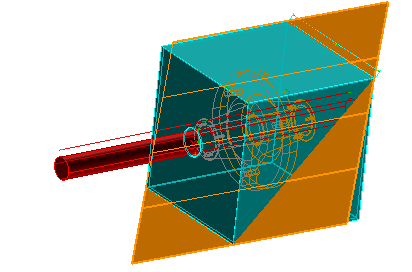
Click
 to discard your changes.
to discard your changes.