Please note that you can accomplish this task by loading sample file "sr0508.e3".
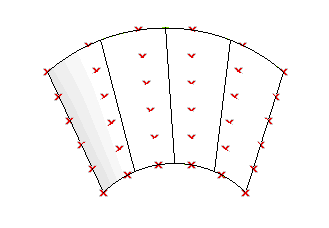
In the following step-by-step example you will create a surface starting from a point cloud and specifying a surface to be used as a reference for the fitting operations.
Please note that you can accomplish this task by loading sample file "sr0508.e3".
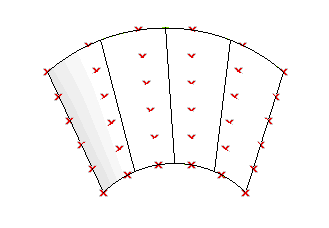
| 1 | Start the Point Cloud command. |
||||||||
| 2 | If not already selected, in the Surface Type drop-down list select
Fit cloud of points. |
||||||||
| 3 | In the Input Mode drop-down list, choose
Select. |
||||||||
| 4 | Using a window selection, select the points to be fitted and end selection by right-clicking and choosing
Continue in the context menu.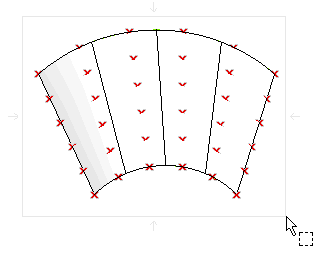 |
||||||||
| 5 | In the Fitting Mode drop-down list, select
Surface based |
||||||||
| 6 | Select the reference surface as in the following picture.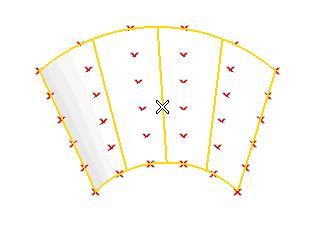 |
||||||||
| 7 | Under NURBS parameters, set the values for the resulting surface. For example set the following:
 ). The preview of the resulting surface is displayed: ). The preview of the resulting surface is displayed: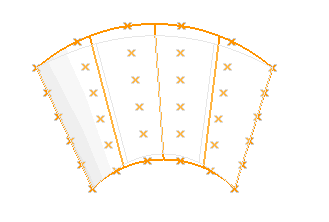 The fitting parameters are also displayed:
You can have a preview of the control points for the resulting surface by checking the Show Control Points box. |
||||||||
| 8 | Click  or or  to confirm your selections and create the surface. to confirm your selections and create the surface.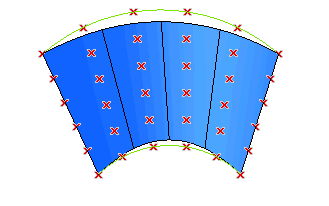 Click  to discard your changes. to discard your changes. |