Please note that you can accomplish this task by loading sample file "sr0308.e3".
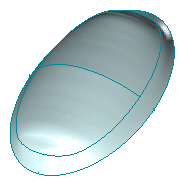
In the following step-by-step example you will create a surface by fitting an existing one.
Please note that you can accomplish this task by loading sample file "sr0308.e3".
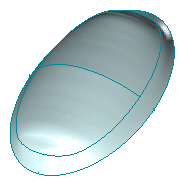
| 1 | Start the Point Cloud command. |
||||||||||||
| 2 | If not already selected, in the Surface Type drop-down list select
Fit cloud of points. |
||||||||||||
| 3 | In the Input Mode drop-down list, choose
Fit surface. |
||||||||||||
| 4 | Select surface to be fitted.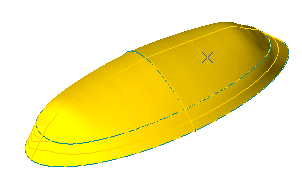 |
||||||||||||
| 5 | Under NURBS parameters, set the values for the resulting surface. For example set the following:
 ). The preview of the resulting surface is displayed: ). The preview of the resulting surface is displayed: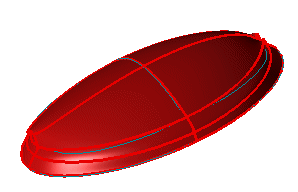 The fitting parameters are also displayed:
You can have a preview of the control points for the resulting surface by checking the Show Control Points box. |
||||||||||||
| 6 | Click  or or  to confirm your selections and create the surface. to confirm your selections and create the surface.
Click  to discard your changes. to discard your changes. |