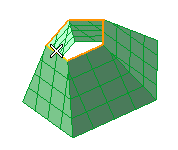
(To change the selected boundaries, right-click on Boundaries in the selection list and select Reset). The preview of the resulting surface is displayed.
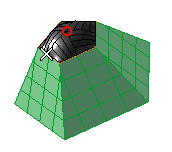
You can also move their shared center (displayed using a red-circle marker in the preview). To do so, click on Center and then click in the new position.
 or
or  to confirm your selections and create the surface.
to confirm your selections and create the surface.
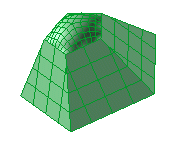
Click
 to discard your changes.
to discard your changes.