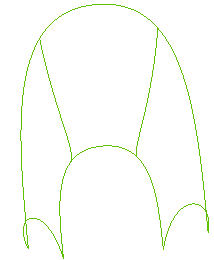
In the following example, some of the curves to be used in the creation of a lofted surface have invisible sharp points. Because of those points, the quality of the resulting surface might be lower than expected.
As you will see, as soon as a curve containing an invisible sharp point is selected, an appropriate message is displayed. By selecting the Clean Curves or Curvilinear options in the Parameterization drop-down list under More Options - Surface Type Options, you can create a nicer surface. In fact the command will not use the original curve — which will not be changed — , but a local copy with no sharp points (thanks to a different parameterization).
Once you have started the Grid Lofted Surface command, you can proceed as described in the following steps (please note that you can follow this step-by-step example by loading file: "CleanCurves.e3").
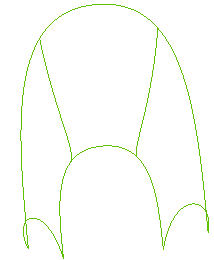
| 1 | In the Select As drop-down list, select the Grid option. |
| 2 | Select the curves of Boundary Set A as in the following illustration and end selection: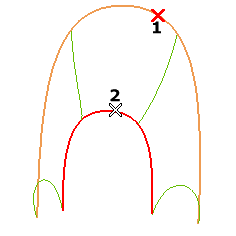 |
| 3 | As the second set of curves select the four curves as in the following illustration: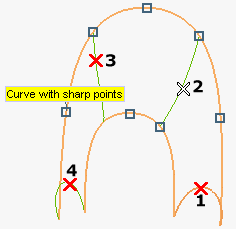 The Show warnings button (  ) shows up on top of the selection list. Click it to display the warnings. As you can see, the command detects invisible sharp points, highlighted using a marker, and an appropriate warning is displayed. ) shows up on top of the selection list. Click it to display the warnings. As you can see, the command detects invisible sharp points, highlighted using a marker, and an appropriate warning is displayed.Once you selected all the curves of the second set, end selection. The preview of the resulting surface is the following: 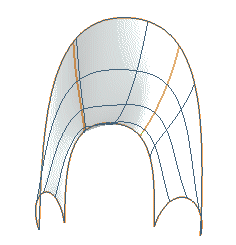 Using the appropriate Parameterization options you can get a better result:
Now, if you select the Clean Curves option, the preview changes to the following: 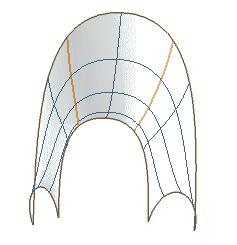 |
And here are the three surfaces you can obtain by selecting the three parameterization options:
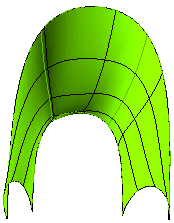 |
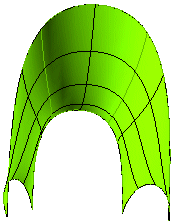 |
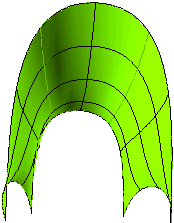 |
| Intrinsic | Clean Curves | Curvilinear |
As you can see, by selecting Clean Curves or Curvilinear the creases of the surface displayed in the first illustration disappear and the resulting surface is nicer and smoother.