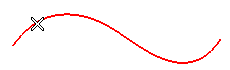
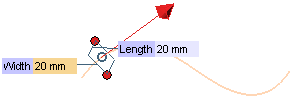
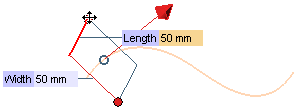
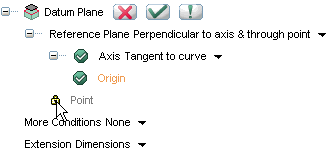
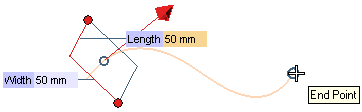
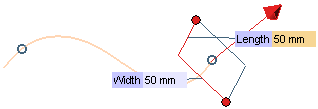
 button to create the datum plane.
button to create the datum plane.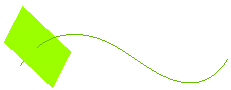
The Datum Plane command enables you to create a datum plane. This illustration explains the steps to create a datum plane on a point of a curve, perpendicular to the curve tangent at that point.
| 1 | Start the Datum Plane command. Set the
Reference Plane to
Perpendicular to axis & through point. You can use the file plane_tangent.e3 available in the Samples folder of your installation for reference. |
| 2 | In the Axis drop-down list, select the
Tangent to curve option, which will enable you to specify — as the axis the plane must be perpendicular to — the tangent to a selected curve at the point used to select it. |
| 3 | Select the curve by clicking on the point which you want the datum plane to be perpendicular to the curve tangent at. Please note you can also use the Snap commands to select the appropriate point.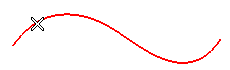 |
| 4 | The preview of the datum plane is displayed. If the point used to calculate the tangent is not correct, right click on Origin in the selection list and reselect the origin point. The tangent will be recalculated at the new point. If required, you can double click on the red arrow to invert the orientation of the plane.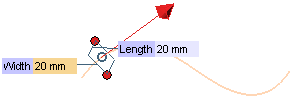 |
| 5 | The Length and
Width of the datum plane can be specified in the corresponding boxes or by dragging the corresponding handles.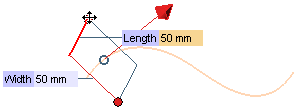 |
| 6 | By default, the plane position is locked. Though you can move it to another point on the same curve or to an external point, keeping it parallel to the one relative to the origin point (that is: the one you originally clicked to select the curve). To do this, click on the lock symbol adjacent to Point so as to unlock it.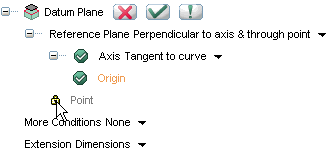 |
| 7 | By default, this point is coincident with the Origin. To specify a different point, after unlocking the lock symbol, click on
Point and then click at the new location you want to move the plane to (please note that snap commands are also enabled).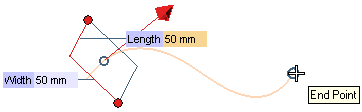 |
| 8 | The plane will be moved to the new location, but it will still be perpendicular to the curve tangent at the origin.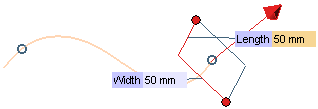 |
| 9 | To reset the position of the plane to the one of the origin, click again on the lock symbol adjacent to Point so as to lock it again. Once all the settings are made and the selections are complete, click on
OK  button to create the datum plane. button to create the datum plane.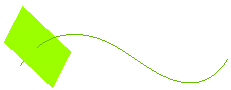 |