Creating a Generic Slot by Connecting two Boundary Profiles
The command enables you to create a generic slot in an existing solid by sweeping a boundary profile along a spine path.
To obtain the above result, you need to open the Slot_Multi_Profile.e3 file available in the samples folder of your installation folder and follow the steps given below.
- Start the command to display the selection list.
- Select the drive curve for Spine selector, as shown in the image below.
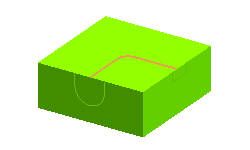
- Next, click on the Boundaries selector from the selection list and select the profile from the Graphics Area, as shown in the image below.
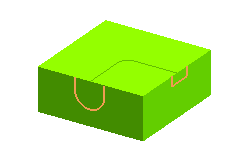
- Click on Solid selector in the selection list, and then select the solid on which the slot to be added.
- Select the Along one plane option from the Motion Mode drop-down list
- If required change the direction of the material to be removed by using red arrow in the Graphics Area.
- Click
 or
or  to confirm your selections and create the slot, as shown in the image below.
to confirm your selections and create the slot, as shown in the image below.
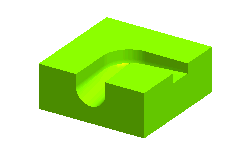
Click  to discard your changes.
to discard your changes.
Also try to ...
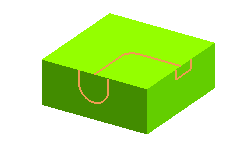

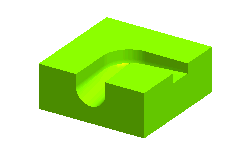
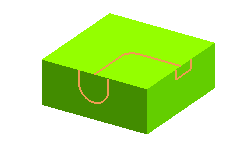

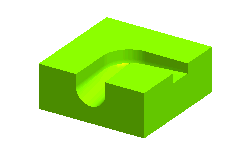
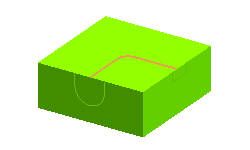
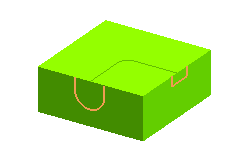
 or
or  to confirm your selections and create the slot, as shown in the image below.
to confirm your selections and create the slot, as shown in the image below.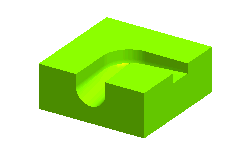
 to discard your changes.
to discard your changes.