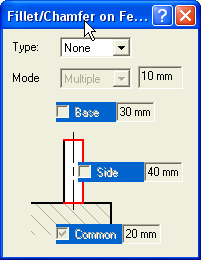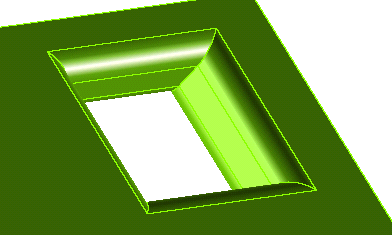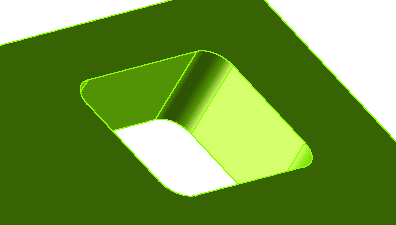| 1 |
Click Fillet/Chamfer to display the Fillet/Chamfer on Feature dialog box.
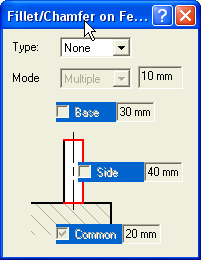
|
| 2 |
In the Type drop-down list, select Fillet or Chamfer.
|
| 3 |
From the Choice/Radius/Distance drop-down list, choose whether to apply the same fillet radius or chamfer distance to all edges, or to be able to specify the radius/distance values separately for the common and side edges.Note that base edges don't exist when creating slots.
If you select Single, specify the radius or distance value in the adjacent box.
|
| 4 |
To add a fillet or chamfer to all common edges
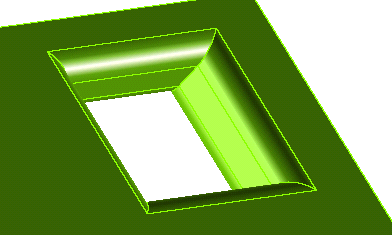
select the Common check box. If you are applying multiple fillet radii or chamfer distances, specify the radius or distance value for common edges in the adjacent box.
|
| 5 |
To add a fillet or chamfer to all side edges
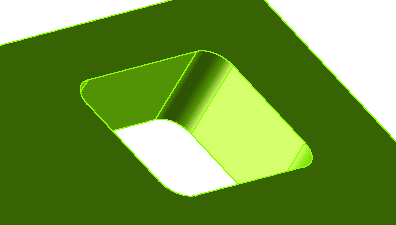
select the Side check box. If you are applying multiple fillet radii or chamfer distances, specify the radius or distance value for all side edges in the adjacent box.
|
| 6 |
To add a fillet or chamfer to all base edges,
select the Base check box. If you are applying multiple fillet radii or chamfer distances, specify the radius or distance value for all side edges in the adjacent box.
|