| Note
|
| 2 | For Boolean option, you can do the following:
a. Select Global from the list.
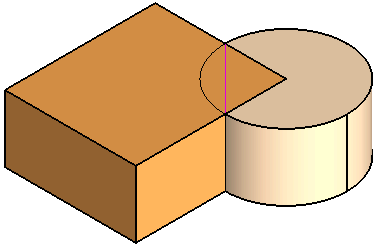 b. Select Local from the list, change the display to Boundary view and hidden lines and for Faces select the two adjacent faces as shown:
b. Select Local from the list, change the display to Boundary view and hidden lines and for Faces select the two adjacent faces as shown:

|
| 3 | Click  or or  to confirm your selections and create the solid.
If you have selected a., you can view the following solid: to confirm your selections and create the solid.
If you have selected a., you can view the following solid:
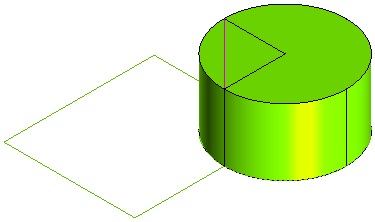 If you have selected b., you can view the following solid: 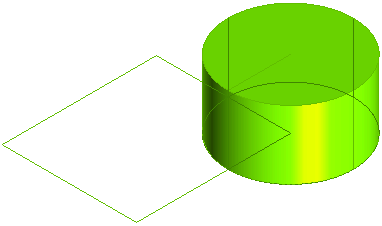 You can notice that only the faces of the solid is split but not the full solid. Click |
 to discard your changes.
to discard your changes.