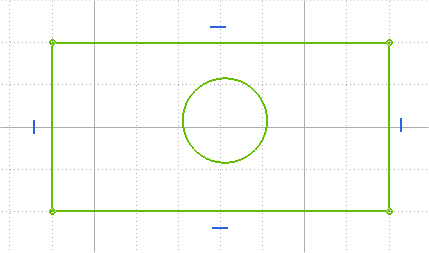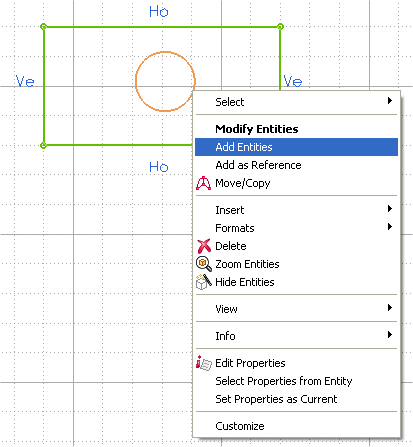Adding an entity to a profile
- In the 2D Profile environment create a rectangle. Let this be the base profile.
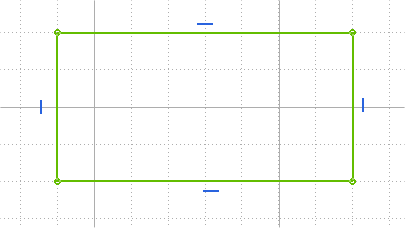
You can now try to add an entity to this base profile.
- Exit the 2D Profile environment. Click on an empty area of the graphic area to remove the pre-selection of the rectangular profile.
- In the Model environment, create a circle. Let this be the entity that will be added to the base profile created in the previous step. For completeness sake, create the circle inside the rectangle.
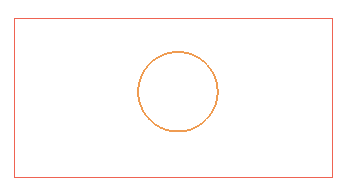
Again, remove the pre-selection on the circle.
- Select the rectangular profile. Right-click on the profile and select in the context menu. The 2D Profile environment is activated.
- In the 2D Profile environment, start the command — Modify
 Profile
Profile Add Entities.
Add Entities.
- Select the circle created in the third step. The entity is immediately added to the profile.
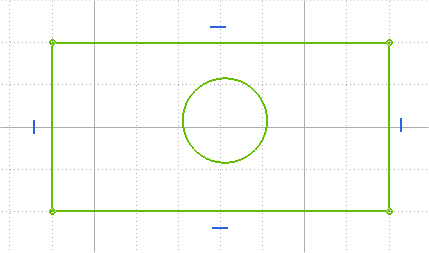
Select the Add as reference check box to add the circle to the rectangular profile as a reference circle.
- Alternatively, instead of step 5, you can right-click on the circle and select Add Entities in the context menu, to add the entity to the profile.
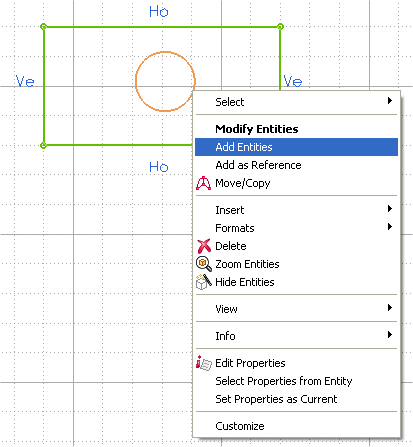
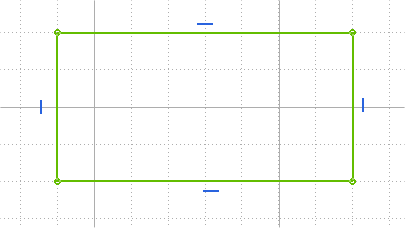
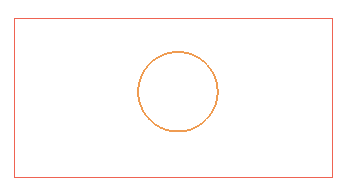
 Profile
Profile Add Entities.
Add Entities.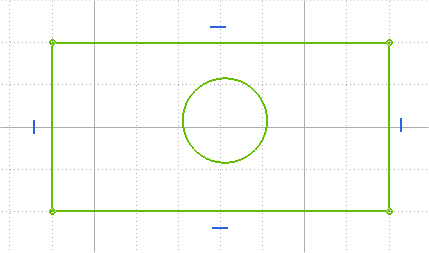
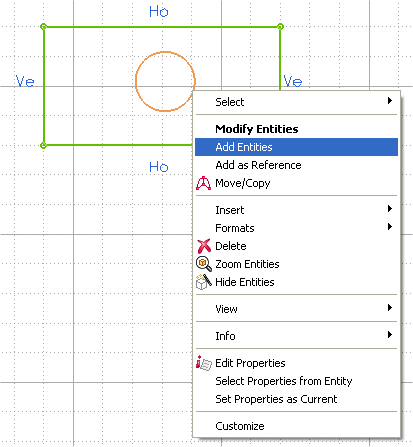
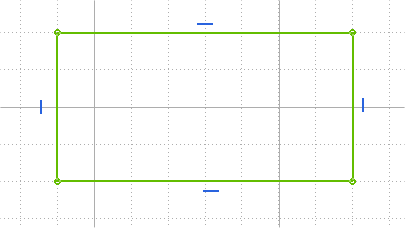
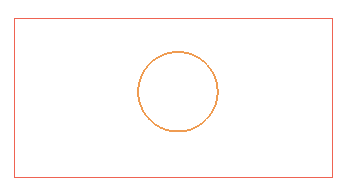
 Profile
Profile Add Entities.
Add Entities.