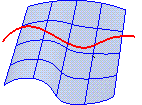
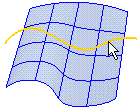
When the program prompts you to select an entity, simply click on it.
When selecting entities, the program helps you by pre-highlighting the entity under the cursor. This is very useful when there is more than one entity near the selection point (such as when selecting a curve on a surface).
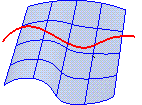
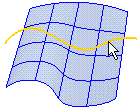
Note that the pre-highlighting of solids depends on the current selection mode:
| Note In order to add successive entities to the selection set, proceed as follows:
The ESC (Escape) key during pre-selection enables you to clear all entities from the selection set. |