



Modify Mesh
Mesh Smooth
Smooth
The Smooth Mesh command enables you to reorganize the triangles in a more logical and correct way.
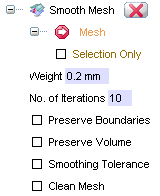
| Weight | Non-dimensional parameter defining the degree of the influence of adjacent points on the current point smoothing in a single iteration, in the range of 0 to 1 |
| No. of Iterations | Number of smoothing iterations |
| Preserve Boundaries | Check this box to fix the boundary edges while smoothing |
| Preserve Volume | This option allows to smooth the mesh without deforming the edgy areas or erasing details otherwise modified by the standard smoothing method. It is mainly used in prismatic models. |
| Smoothing Tolerance | Constrain smoothing vertex shift within a given tolerance value. Selecting this option displays a further field where to insert the tolerance value. |
| Clean Mesh | In case of unclean mesh, it improves the mesh topology after the smoothing. This would lead to closing of some holes created by the Remove Wrong Faces command. It is advised not to select this check box for a clean mesh. |
 to confirm the operation, or the
Cancel button
to confirm the operation, or the
Cancel button  to abort.
to abort.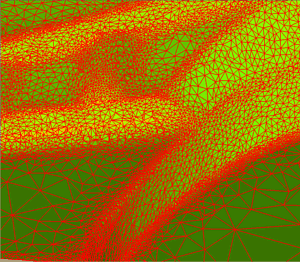 |
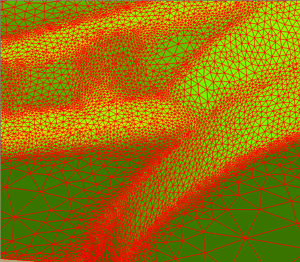 |
| The particular of a mesh, note how the triangles order is not regular. | The same particular after applying smoothening with weight 0.6 and 40 iterations, with preserve volume option selected. |