



Modify Mesh
Mesh Decimate
Decimate
The Decimate Mesh command enables you to reduce the number of triangles in the mesh without any significant changes in the object shape.
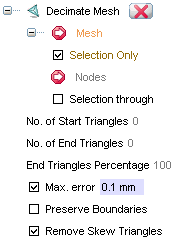
| No. of Start Triangles | Represents the number of triangles in the mesh; this number is important if the No. of End Triangles is set. |
| No. of End Triangles | Required final number of triangles in the resulting mesh as an absolute number. Following this strategy automatically generates the reduction percentage in the field below. |
| End Triangles Percentage | Percent of the initial number of triangles. Following this strategy automatically generates the approximate number of end triangles in the field above. |
| Max. error | Checking this box, the decimation process will preserve maximum deviation of the decimated mesh from the original one less than the value set in the emerging field; in this case the required final number of triangles may be not achieved due to the deviation limit. |
| Preserve Boundaries | Checking this box, the operation will not affect the mesh boundaries |
| Remove Skew Triangles | Checking this box, the procedure will try to suppress a formation of irregular skew triangles, though it may make the approximation quality worse. |
 to confirm the operation, or the
Cancel button
to confirm the operation, or the
Cancel button  to abort.
to abort.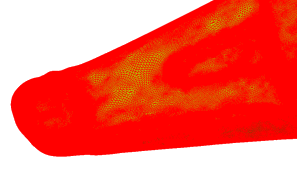 |
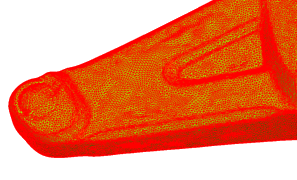 |
| The original mesh (375.000 triangles) | The same mesh after decimation (50.000 triangles) |