| 1 |
After starting the command, click in the position you want to place the center of your sphere at (or use the Snap commands to place the sphere with reference to an existing entity inside the model). As soon as the placement point is specified, a set of handles is displayed.
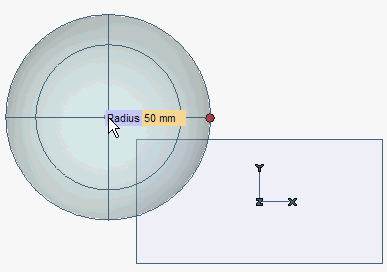
At any time during the creation of the sphere, you can change the position of the placement point just by clicking in a different position.
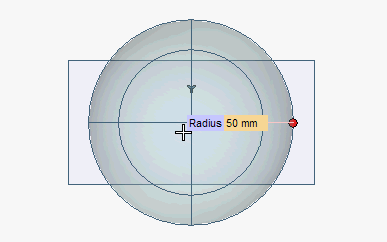
|
| 2 |
Define the length of the the Radius. You can either type the value into the corresponding mini-dialog box, or define it interactively by dragging the corresponding handle.
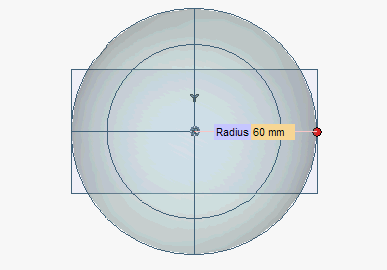
|
| 3 |
The final result of the command can be either a spheric surface or a parametric solid sphere. At any time during the creation of the sphere you can decide about the result you want to obtain by controlling the status of the Associative Mode check box:
- When the box is checked, the resulting entity will be a parametric solid. A drive dimension will be associated with the length of the radius of the sphere. The icon of a solid will be displayed in the
Model Structure.
- When the box is cleared, the final result will be a spheric surface.
|
| 4 |
Click  or or  to confirm your selections and actually create the solid. to confirm your selections and actually create the solid.
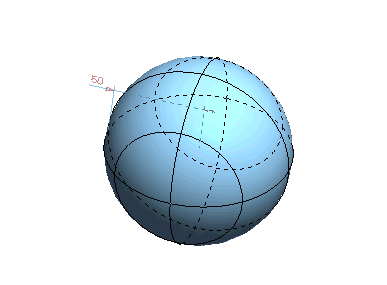
Click  to discard your changes. to discard your changes. |
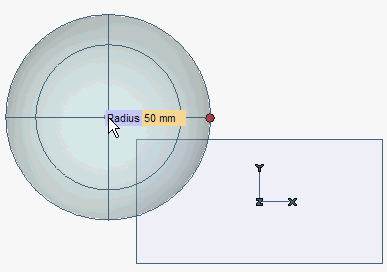
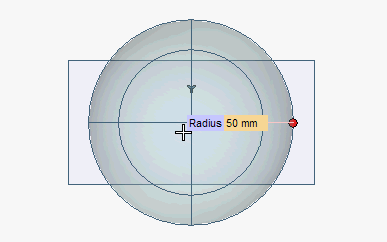
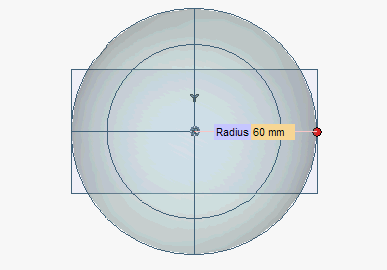
 or
or  to confirm your selections and actually create the solid.
to confirm your selections and actually create the solid.
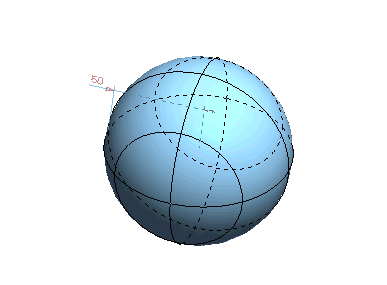
 to discard your changes.
to discard your changes.