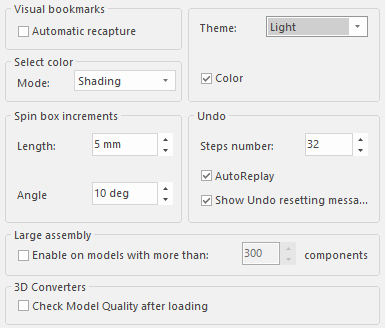
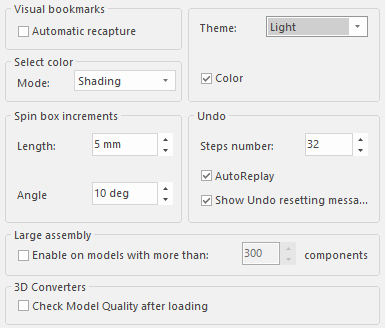
Visual bookmarks
When selected, every Visual Bookmark will be automatically re-saved whenever the model/drawing to which the Visual Bookmark is attached is saved.
Automatic recapture
When selected, every Visual Bookmark will be automatically re-saved whenever the model/drawing to which the Visual Bookmark is attached is saved.
Select color
Select the color representation type:
| Shading | Colors are displayed as they appear in the shaded representations of objects |
| Wireframe | Colors are displayed as they appear in the wireframe representations of objects |
Mode
Select the color representation type:
| Shading | Colors are displayed as they appear in the shaded representations of objects |
| Wireframe | Colors are displayed as they appear in the wireframe representations of objects |
Spin box increments
The controls in this area enable you to define the spin box increment values to be used when defining lengths and angles.
Length:
This value determines the increment to be added to the currently displayed value for linear measurements each time a spin box is available. At each click on the spin box, the increment you set here will be added to the displayed value.
Angle
This value determines the increment to be added to the currently displayed value for angular measurements each time a spin box is available. At each click on the spin box, the increment you set here will be added to the displayed value.
Undo
Steps number:
Enables you to specify the number of actions that will be stored, thus resulting available to be reversed using the Undo command. The maximum number allowed is 1000.
AutoReplay
When selected, the model is automatically reconstructed after each Undo operation.
When not selected, you must click Rebuild in order to reconstruct the model.
|
Note When working with very complex models, which require a lot of time to be reconstructed, we recommend that you disable this function by deselecting the check box. |
Show Undo resetting message
When selected, if you select a command that can't be undone, a proper message is displayed.
When not selected, the command is performed but no message is displayed to warn you that you won't be able to undo it.
Large assembly
The settings made in this area will define whether the think3 application treats assemblies as standard assemblies or large assemblies.
Enable on models with more than:
The think3 application will treat the assembly model as a large assembly if its components are more than the value specified in the components edit box.
For a large assembly:
components
The value in this edit box determines the threshold for the number of components that an assembly must have to make the think3 application consider it as a large assembly. The number in the edit box can be directly entered in it or it can be modified by using the spinner buttons.
Note that the components edit box is active only when the Enable on models with more than: check box is selected.
3D Converters
Option in this area enables you to perform a quality check on the model loaded using the converter.
Check Model Quality after loading
The models imported into think3 might not be perfect, as they can have issues that can be of topological nature, specific issues on curves, surfaces and points or also geometric problems. All these issues can be checked by the Model Quality.
| Note The quality check is done only for some supported formats; these are STEP, IGES, VDA, Parasolid, CATIA V5 and ProEngineer. |