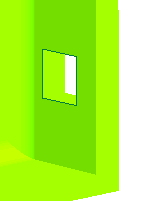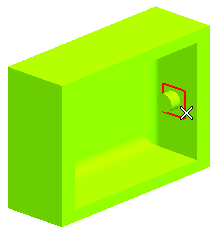
 or
or  to confirm your selections and create the predefined solid as shown in the image below:
to confirm your selections and create the predefined solid as shown in the image below: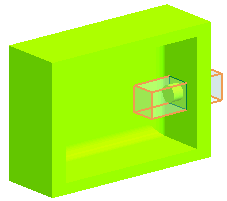
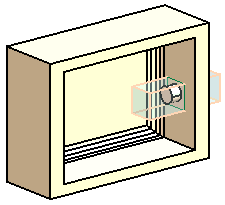
 or
or  to confirm your selections. The image below shows the slot created in the core on hiding the slide core.
to confirm your selections. The image below shows the slot created in the core on hiding the slide core.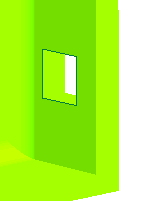

In the following tutorial you will create a slot and slide core in the core by selecting a predefined solid using the Split Mold Volume command. Open the volume_split.e3 file available in the Samples/mold folder present at the installation location and follow the steps given below.
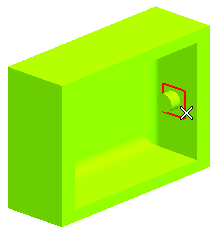
 or
or  to confirm your selections and create the predefined solid as shown in the image below:
to confirm your selections and create the predefined solid as shown in the image below: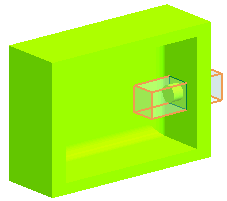
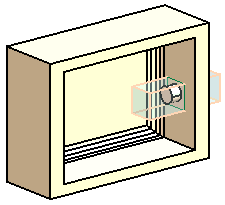
 or
or  to confirm your selections. The image below shows the slot created in the core on hiding the slide core.
to confirm your selections. The image below shows the slot created in the core on hiding the slide core.