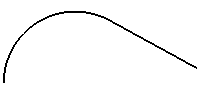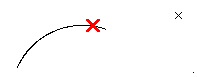
If the selected curve is a specialized curve (not a NURBS), you are asked to confirm whether you want to convert it into a NURBS (unless you have deselected the Ask before converting check box). End selection by right-clicking and selecting Continue in the context menu.
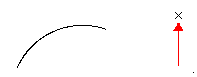
 or
or  to confirm your selections and extend the curve.
to confirm your selections and extend the curve.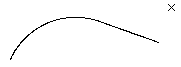
Click
 to discard your changes.
to discard your changes.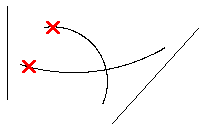
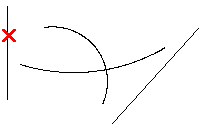
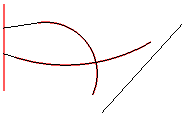
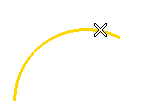
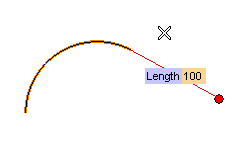 .
.