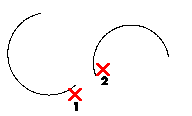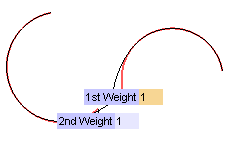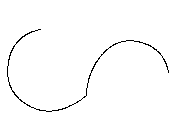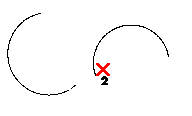
If the selected curve is a specialized curve and not a NURBS, you are asked to confirm whether you want to convert it into a NURBS (unless you have deselected the Ask before converting check box). If the selected curve is a line, it will not be converted to a NURBS, despite the warning message you have received.
| Tolerance for converting into NURBS
You can control the way the curve is converted by setting a suitable Tolerance:. The lower the tolerance value, the more accurate the resulting NURBS will be and, hence, the more control points it will have. |
To change the selected curve, right-click on Curve to Be Modified, select Reset in the context menu and perform selection again.
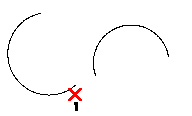
| Extending a curve to a point Instead of selecting a curve, you can indicate a point: the curve you want to modify will be extended as far as that point. |
To change the selected curve/point, right-click on Reference point or curve endpoint, select Reset in the context menu and perform selection again.
 or
or  to confirm your selections and modify the curve.
to confirm your selections and modify the curve.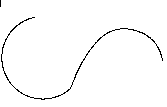
Click
 to discard your changes.
to discard your changes.