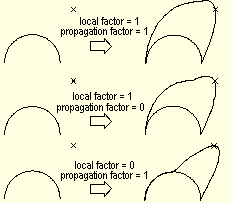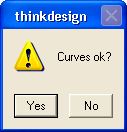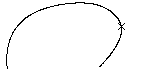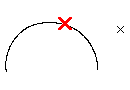
If the selected curve is a specialized curve and not a NURBS, the program asks you to confirm its conversion into a NURBS (unless you have deselected the Ask before converting check box).
| Tolerance for converting into NURBS
You can control the way the curve is converted by setting a suitable Tolerance. The lower the tolerance value, the more accurate the resulting NURBS will be and, hence, the more control points it will have. |
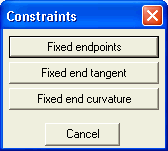
| Fixed endpoints | keeps the endpoints in the same positions. |
| Fixed end tangent | leaves the tangent at one or both endpoints unchanged:
|
| Fixed end curvature | leaves the curvature unchanged at one or both endpoints:
|
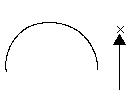
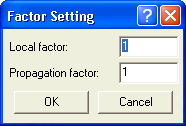
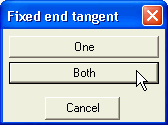 .
.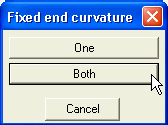 .
.