| 1 |
A file selection box is displayed. Specify the file containing the group to be positioned as an X-Reference (groups) in your drawing and click Open to confirm. The group is displayed in the drawing and starts moving as you move the mouse.
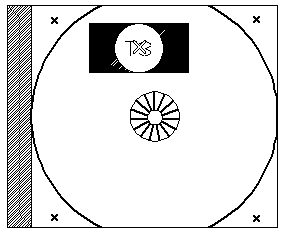
|
| 2 |
To change the scale (and/or rotate) X-Reference group, select More Options. In the Rotate and Scale drop-down lists, select the methods to be used:
| By value |
Typing the corresponding numeric values into the Scale (this is a multiplying factor; so scale>1 enlarges the object, scale<1 reduces it) and Angle mini-dialog boxes respectively |
| Through 2 points |
Entering two points. Once you have entered the first point, the angle/scale changes interactively as the cursor moves: once you get the desired angle/scale, click to enter the second point. |
The default method is By value. The Angle and Scale mini-dialog boxes are displayed on the X-Reference group.
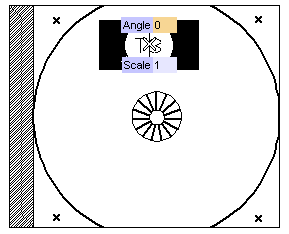
|
| 3 |
To leave the Angle unchanged and to set the proper scale factor, hit the TAB key. The focus will move onto the Scale box. Type in the scale value.
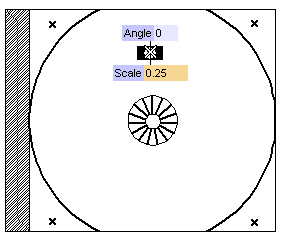
|
| 4 |
Position the X-Reference group onto the desired point.
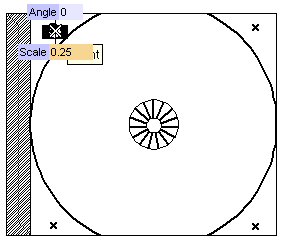
To change the selected point, right-click on Origin, select Reset in the context menu and specify another point.
|
| 5 |
Go on positioning further X-References (groups) of the selected group as many times as needed.
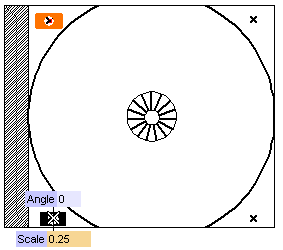
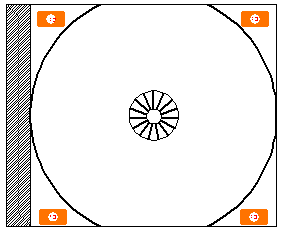 |
| 6 |
Quit the command by clicking  . . |
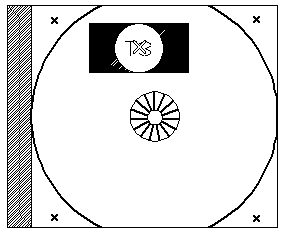
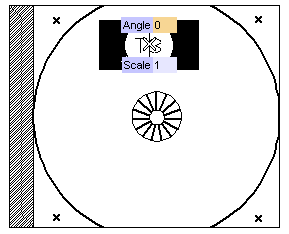
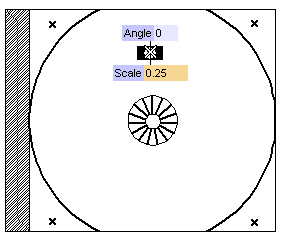
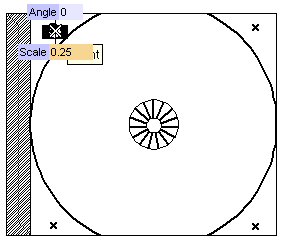
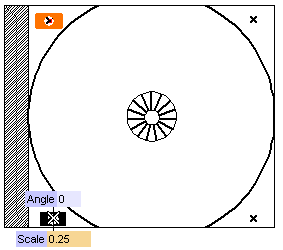
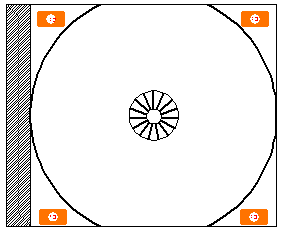
 .
.