 Commands
Commands Select category. Select the
Select category. Select the 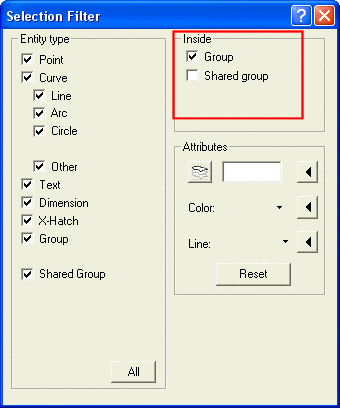
So, it is also enough to select the options from the Inside area of the selection filter dialog box, when the need arises.
The Select inside Groups command enables you to toggle between two different group selection modes:
You can find Select inside Groups under
Customize Commands
Commands Select category. Select the
Select category. Select the icon from the
Customize dialog box, drag and add it to a toolbar, to access the command.
Note that the command actually toggles the selection filter options, as shown in the following image:
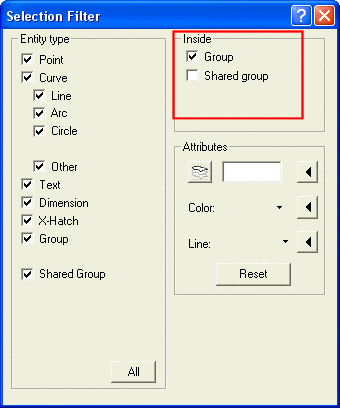
So, it is also enough to select the options from the Inside area of the selection filter dialog box, when the need arises.
| Keyboard shortcut
The G key can be used as a keyboard shortcut to the Select inside Groups command, working as a toggle switch (see also Keyboard Map and the Keyboard tab of the Customize command). |
The Select inside Groups applies to the commands of the following list:
| Note
In case of the Hide Entities command, you can hide any group that belongs to another group without performing Set Current on the group, and select the check box, Group from the Inside area of the selection filter dialog box. If you are selecting a shared group, select the Shared group check box in the selection filter dialog box. Similarly, running Unhide Entities command and selecting the option Show All Hidden Entities from context menu (obtained by right clicking on the graphic area) you can unhide a group (shared or not), that belongs to another group without setting that group current. |
When a command not belonging to the above list is started, the Select inside Groups operator is not available: its button is grayed out and the G key is not enabled.
| Post-selection mode only Please note that selection inside groups by using the Select inside Groups command is enabled for the commands of the above list only in post-selection mode. |