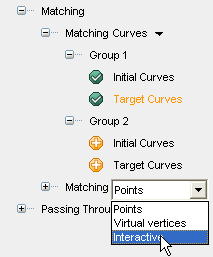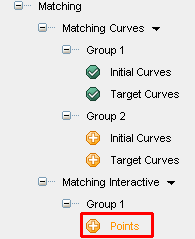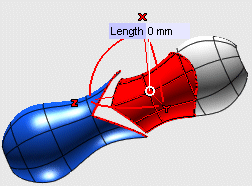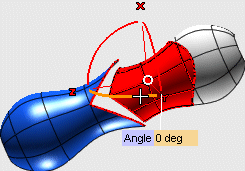You can interactively move points belonging to the surfaces to be modified. The surfaces will be modified accordingly. Proceed as follows.
Once you have selected the surfaces to be modified and the curves to be preserved as described in steps 1 to 6 of Applying a controlled modification to a simple shape, proceed as follows.
| 1 |
Under Matching, in the Matching drop-down list, select Interactive
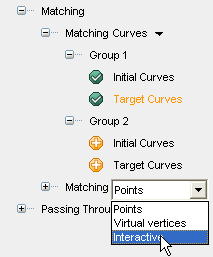
under Group 1, click Points
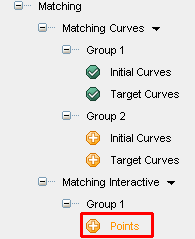
|
| 2 |
Click on the position where you want to interactively modify the surface. A spherical set of handles is displayed:
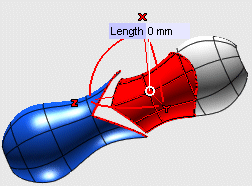
- The Length value enables you to define the distance between the current position of the specified point and the new position it must move to. You can drag the circular marker to the new position or type the length value into the box.
- The three arcs represent the three angles of revolution (about each of the three orthogonal directions). You can rotate the selected point about an axis by dragging the corresponding arc or by typing the value of the rotation into the Angle box which shows up when you pick the arc.
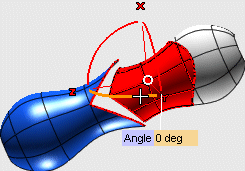 
|
| 3 |
Drag the point handle to the desired new position or set the three values. The point will move and the surface will be modified accordingly.
 |