



Insert Drafting
Drafting Circle and Arc
Circle and Arc 3 Points
3 Points
The Three-Point Circle command enables you to create a circle or circular arc passing through three specified points. When working in the model (three-dimensional) environment, the resulting circle and arc entities are
created on the Work Plane.
In the Mode drop-down list you can select whether to create:
| (1) a Circle, (2) an Arc Start End Middle: the first two points are the end points, the third is a through point, (3) an Arc Start Middle End: the first and the last are the end points, the second is the through point. | 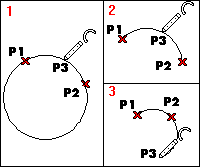 |
| Select Invert Arc to create the opposite arc with the same end points before clicking to input the third point. | 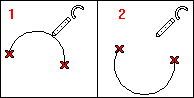 |
| In the Axis angle box type the value of the angle between the centerlines and the X-Axis (positive values increase counterclockwise). | 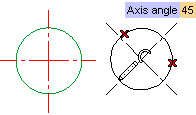 |