



Insert Drafting
Drafting Line
Line Parallel
Parallel
The Parallel Line command enables you to create lines parallel to existing lines you can select as a reference in the model/drawing.
| In the Type drop-down list you can choose the line extension as Unlimited or Copy length (i.e: the same length as the reference line). | 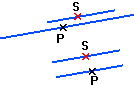 |
| In the Sequence drop-down list you can choose Multiple (several parallel lines to the one used as a reference) or Single (only one parallel line to each reference line). | 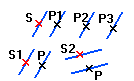 |
| A parallel line can be created through a specified point (you just have to click in the desired position) or at a given distance (to be typed into the Distance mini-dialog box; press TAB/ENTER to create the line) | 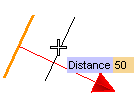 |
| You can invert the direction by double-clicking the arrow indicating the positive direction of distance. | 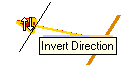 |
| To create the parallel line on both sides of the reference line, select the Symmetric check box. | 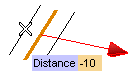 |
| The Half Plane option can be advantageously used when the Distance value to be applied is known for sure. As soon as the Half Plane check box is selected, the arrow will disappear. Once you have specified the Distance value and confirmed by hitting TAB or ENTER, simply click on the half plane where you want the parallel line to be placed in. | 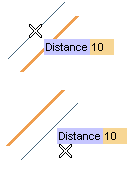 |
| If you enter a negative Distance value, it will be displayed as positive in the mini-dialog box, but the new line will be created in the symmetric half plane on the opposite side of the reference line. | 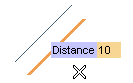 |