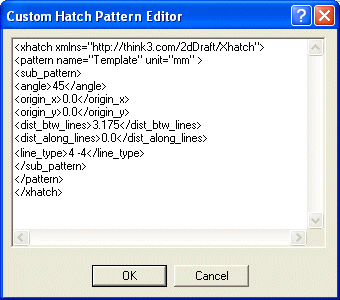
As soon as the you choose the Custom option from the Type drop-down list and click on the Add button, you will get a Custom Hatch Pattern Editor as shown below:
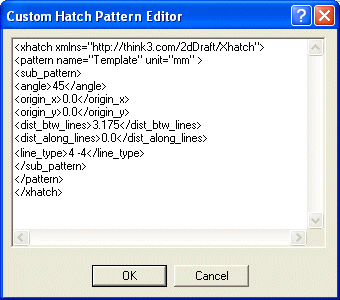
| 1 | This editor contains a set of tags that will help you to customize the hatch pattern. It is mandatory to start the editor with the <xhatch ...> tag, which acts as a declaration tag. |
| 2 | Once the declaration tag is done, you need to include the <Pattern> tag. This tag helps you to specify unique name for each hatch pattern that you add. This tag also helps you to specify the unit of measure for the xhatch lines, using the unit attribute. In this tag, the name is mandatory, whereas the unit is optional. |
| 3 | Inside <Pattern> tag, you can have upto 50 <sub_Pattern> tags. This tag contains all the attributes for making a hatch pattern like angle, origin_x, origin_y etc. The Preview section, in the X-Hatch category, on the Entity Properties dialog box enables you to have a preview of whatever changes you make on the custom pattern. |
| 4 | Usually all the hatch patterns have a default angle set to 45 degrees. The angle that you specify inside the <angle> tag is added to 45 degrees. For example: If you specify the angle as 45, then you will get the hatch pattern at 90 degrees. |
| 5 | <origin_x> and <origin_y> tags help you to specify the origin for the base line. These two tags are compulsory inside a <sub_Pattern> tag. |
| 6 | The <dist_btw_lines> tag enables you to specify the distances between two xhatch lines, whereas the <dist_along_lines> helps you to specify the distance from which a successive xhatch line should start. For Example: Suppose you have specified the origin for the base line as 0,0 and you have specified the <dist_along_lines> as 2. Then the succesive xhatch line will start from 2,2. Even these two tags are compulsory inside a <sub_Pattern> tag. |
| 7 | The <line_type> tag enables you to determine the Line Type for the xhatch. It is usually denoted by alternate positive and negative values. Positive values denotes the actual line(pen-down), negative values denotes blank space(pen-up) and 0 denotes a point. The maximum number of pen distances that you can specify in one sub_pattern is 6. If you do not wish to enter any values, then you will get a continuous line. |
| 8 | Once you have specified all these attributes for your xhatch pattern, make sure that you close the editor by </sub_pattern>, </Pattern>, </xhatch> tags, in that order. Then click OK to save the pattern. |