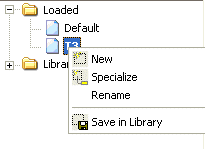
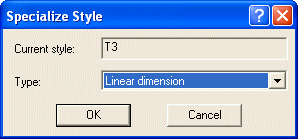
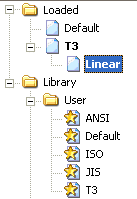

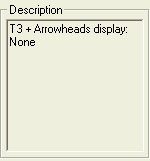
This is a very useful functionality that helps in customizing the style for various user created dimension types. This example illustrates the procedure to create a specialized style of Linear dimension type to show no Arrowheads, for the Dimension style T3.
| 1 | Click Set Style as Current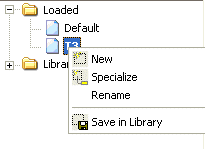 |
| 2 | Now click Specialize Style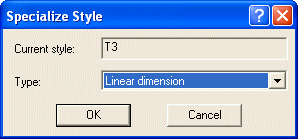 |
| 3 | The new specialized style will appear under the main style and will be automatically Set as Current as shown in the image below.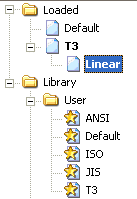 |
| 4 | Change the Show: parameter to
<I_DIM_ARROWSHOW_NONE>None in the
Arrowhead area of the
Line and Arrow category and click
OK to save the modifications for the
Linear dimension type. Now if you go back to the main window and Set as Current the T3 style, the preview area shows all the dimensions with both the Arrowheads, except for the Linear dimension. |
| 5 | At the same time, the Description area displays the modified parameters of the specialized style with respect to the main style. Here are the modifications done on the
Linear dimension type with respect to T3 as shown below.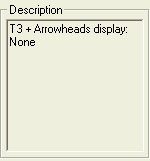 |