Click New Format
This example illustrates the process of creating your own format using the Organize Formats dialog box. To customize the default general format to have a red color and layer 2 for all entities, you need to create a new general format (say T3).
Click New Format ![]() in the Edit format area of the General category inside Organize Formats dialog box and proceed as follows:
in the Edit format area of the General category inside Organize Formats dialog box and proceed as follows:
| 1 | The New Format dialog box appears where you can specify the name for the new format in the
Format Name: text box.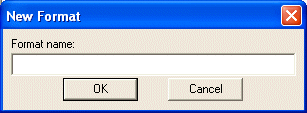 |
||
| 2 | For this illustration, type T3 as the new format name.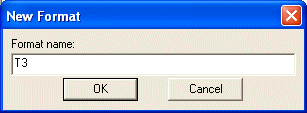 |
||
| 3 | On choosing the OK button, a new format is created with the name T3 and will be automatically Set as Current. The new general format T3 will be stored under the Edit format list and will have the configuration of the current set format. In this case, it is the default format.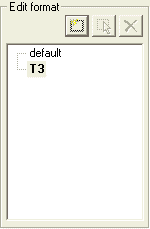 However, on choosing the Cancel button, the whole process is aborted and you are taken back to the Organize Formats dialog box. |
||
| 4 | Choose the General sub-category under the General node of the Organize Formats dialog box and set the Color: as red and the Layer: as 2 using the corresponding drop-down lists inside the
Properties area.
|
||
| 5 | Click Balloon to update the T3 format. A dialog box will ask for confirmation before saving the changes to the library (Yes to confirm, No to reject). |
| Note This format is applicable to all the entities created henceforth. |