The New Toolbar Object command enables you to manage and customize the Dimension Properties toolbars.
You can find this command in the context menu of selected properties of the Dimension and Text sub-categories of the Entity Properties.
When you start the command, the program displays a dialog box with the following areas:
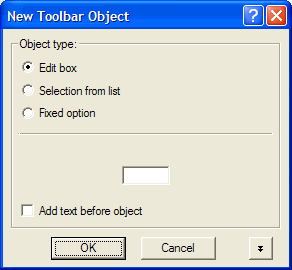
The Object type: area collects the controls that enable you to define the aspect and functionality of the object to be added to the Dimension Properties toolbar.
Depending on the type of property selected from the Entity Properties, the program enables you to use the following objects:
| Object type | Functionality |
| Edit box | When selected, the object added to the Dimension Properties toolbar is a text box, where you are enabled to enter the property value by typing it. |
| Selection from list | When selected, the object added to the Dimension Properties toolbar is a drop-down list, from which you are enabled to select the property value. At the bottom of the list, the Edit command enables you to edit the list in order to keep it up to date with the most commonly used values. You are enabled to change the button label: simply click the preview and edit the current label. |
| Fixed option | When selected, the object added to the Dimension Properties toolbar is a button that sets the property value to the current fixed value. Be sure to define the fixed value before you select this option. You are enabled to change the button label: simply click the preview and edit the current label. |
| Alternate option | When selected, the object added to the Dimension Properties toolbar is a button that toggles the property value between two possible values. You are enabled to assign the button image: simply click the preview and select the new image from the dialog box that opens. |
The following table shows what objects types are available with what property control type:
| Object type | Text box | Drop-down list |
Check box | Radio button |
| Edit box |  |
 |
 |
 |
| Selection from list |  |
 |
 |
 |
| Fixed option |  |
 |
 |
 |
| Alternate option |  |
 |
 |
 |
The Add text before object option, when checked, enables you to insert the property label to the left of the object inserted in the Dimension Properties toolbar.
The Toolbar area (click ![]() to uncover) collects advanced commands that enable you to manage the toolbars:
to uncover) collects advanced commands that enable you to manage the toolbars:
| Command | Functionality |
| Name: | Select from the drop-down list the name of the Dimension Properties toolbar to which you want to add the new object. As an alternative, you are enabled to use the |
New Toolbar |
Click to create a new Dimension Properties toolbar. A small dialog box opens that prompts you for the new toolbar name. The program creates the toolbar as soon as you click OK and adds the name of the toolbar to the Name: drop-down list. Use the Customize command to delete the toolbars. |
Browse for Toolbar |
Click to select the Dimension Properties toolbar to which you want to add the new object. The toolbar must be displayed in the program window. You can use this method of selection of the toolbar, as an alternative to selecting the toolbar name from the Name: drop-down list. |